This article walks through how to add additional site information to a site
Site Information is only visible to Admins and Managers of the web app. This information will be visible to mobile app users in a feature coming early 2024.
Adding Site Information:
- Begin on the Sites page of the web app
- Select the name of the appropriate site
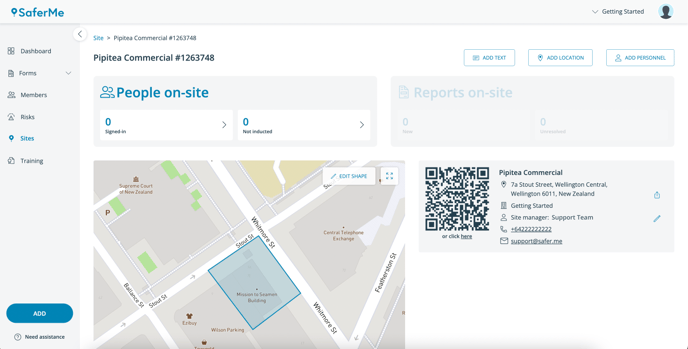
Add Text
Selecting the ADD TEXT button in the top right will bring up the following pop-up:
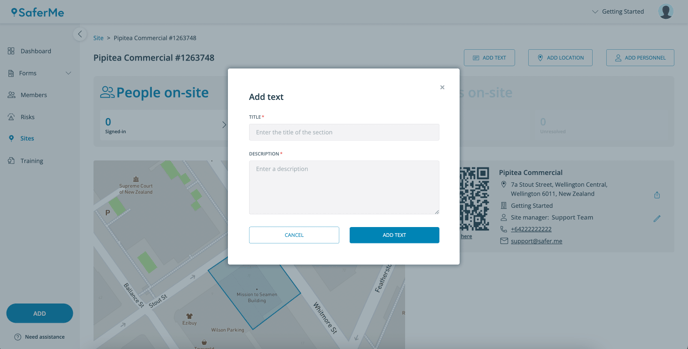
- The Title and Descriptions are free-type text fields. There is no limit to the amount of information entered in this area.
Below is an example of how this section may be used:
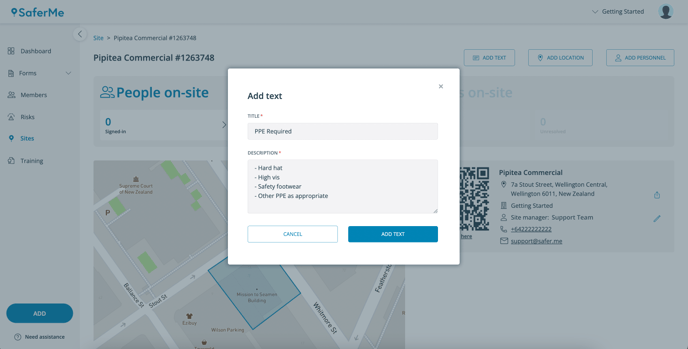
Add Location
Selecting the ADD LOCATION button in the top right will bring up the following pop-up:
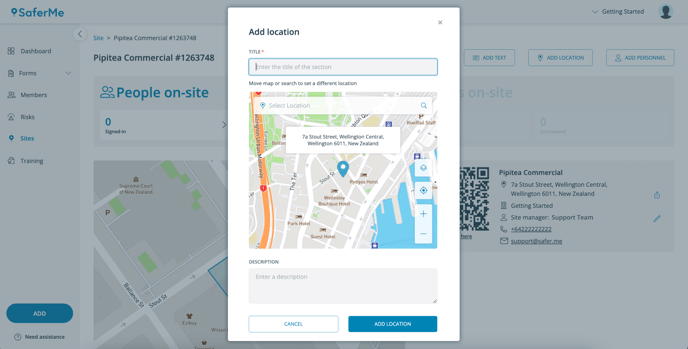
- The Title field is a free-type text field. This field should be used to show what the location is representing ie. Main Office, Emergency Evacuation Point, Site Entrance
- The location must be a physical address selected from the map.
- The Description field is optional. This is also a free-type text field.
Below is an example of how this section may be used:
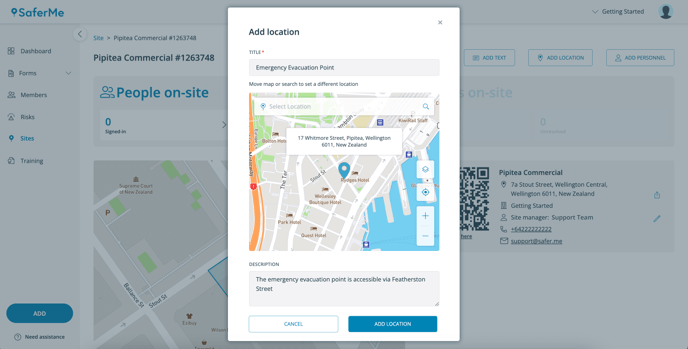
Add Personnel
Selecting the ADD PERSONNEL button in the top right will bring up the following pop-up:
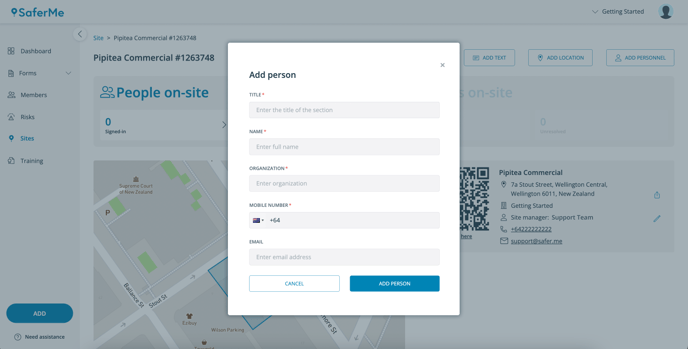
- The Title field is a free-type text field. This field should be used to represent the title of the personnel ie. First Aider, Supervisor, Project Manager
- Enter the person's details:
- Name
- Organisation
- Mobile Number
- Email (optional)
Please note: Our upcoming mobile app sign-in release (coming early 2024) will allow this information to be visible to mobile app users after sign-in
This information will be visible to Admins and Managers of the mobile app at the bottom of the Site Details page.
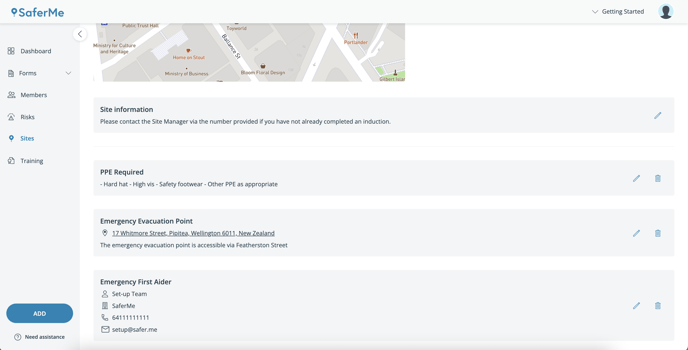
Do you have any questions or feedback for our team? Please reach out to support@safer.me. We're here to help.
