- Help Center
- Training Register
- Records
Creating a Training Record
Log training records for every member, monitor their expiry dates on one handy dashboard
How to get there
Admins or Managers can access the feature through the SaferMe web app. Log in to the SaferMe web app and select Training from the menu on the left.
Adding a Record
- Select Record from the training drop down
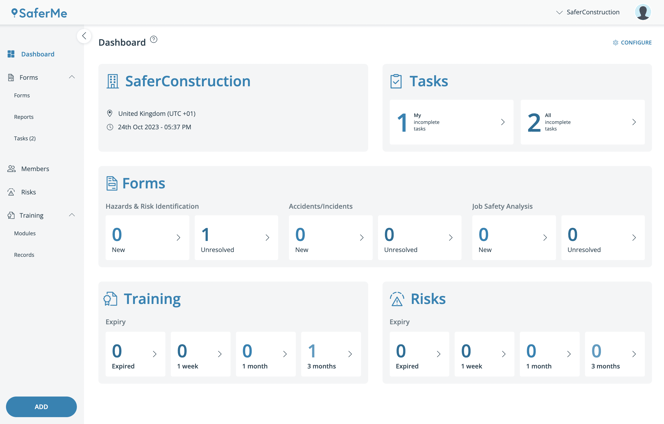
- Select the blue ADD RECORD button on the right
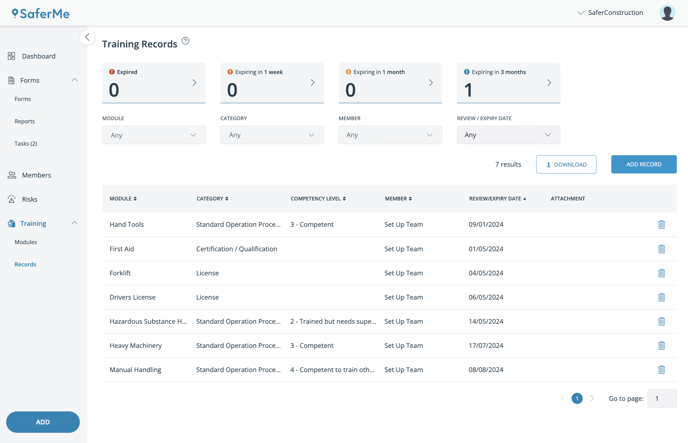
- Start by selecting which module the record will belong to
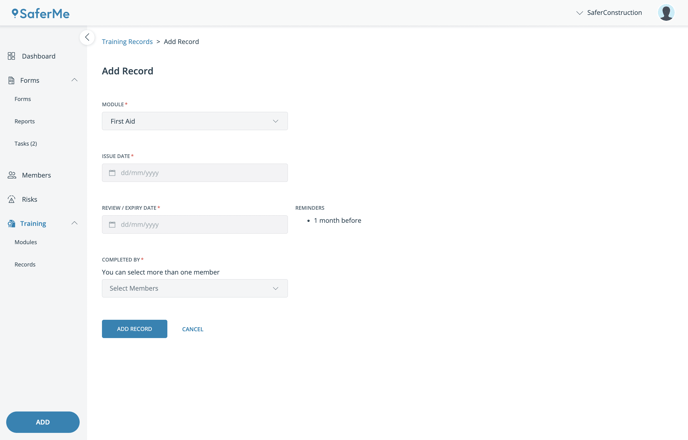
Fill in the details of the record including:
- Issue date
- Review/Expiry day
- Completed by (more than one member can be selected here)
- Competency level (this will only show for certain modules)
An attachment of the proof of training can be uploaded for each member selected.
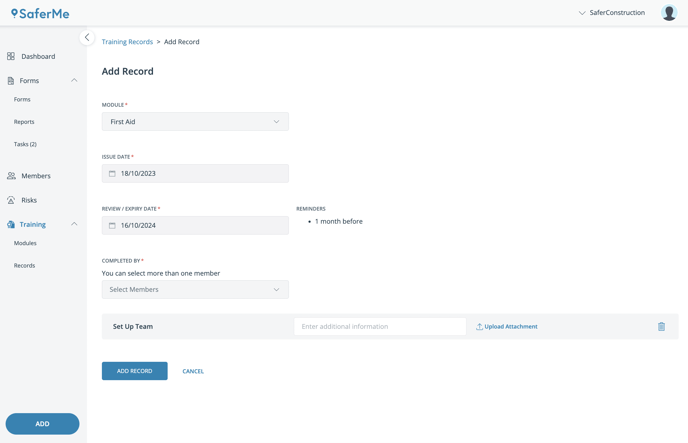
- When all the details have been added, click ADD RECORD.
This will save the record and it will be visible on the records screen in the training area.
