This article covers how to successfully upload your employees into SaferMe via a .csv file.
First, format your .csv file
- Open a spreadsheet platform such as Microsoft Excel or Google Sheets
- Create three columns in the following order:
- First Name
- Last Name
The email column must be titled as Email for its contents to be recognised. This is a mandatory column.
Your sheet should look like this:
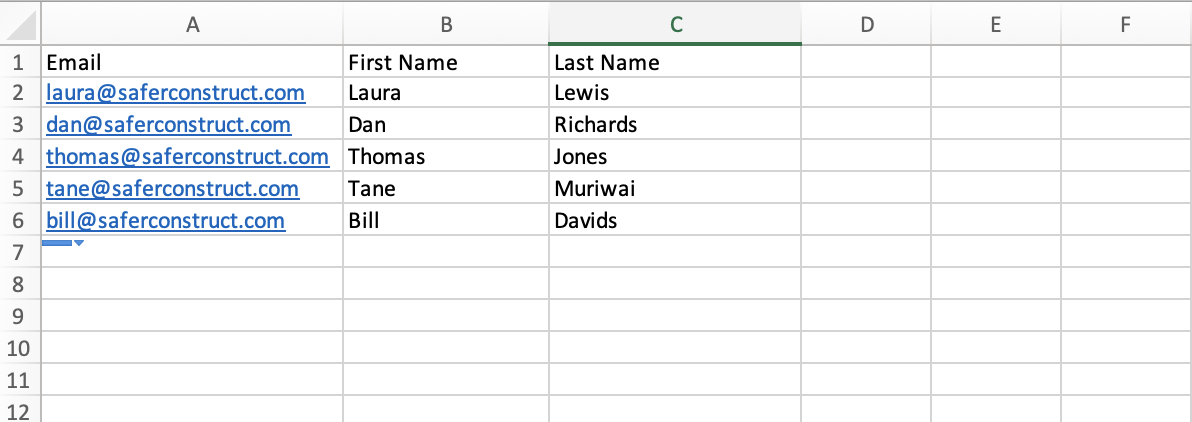
Download this CSV heading format here
Export and upload your file
- Download or export your file as a .csv
- Login to the SaferMe web app
- Begin on the Members page
- Select Add Members
- Choose Load from CSV
The employee list will generate in the Add Members page. Grant the employee the desired access and select Add Members.

An email invitation will be sent to the employee(s) inviting them to sign up to SaferMe. The employee details will appear with Pending in the Last Activity column on the Members page until they have accepted this invite.
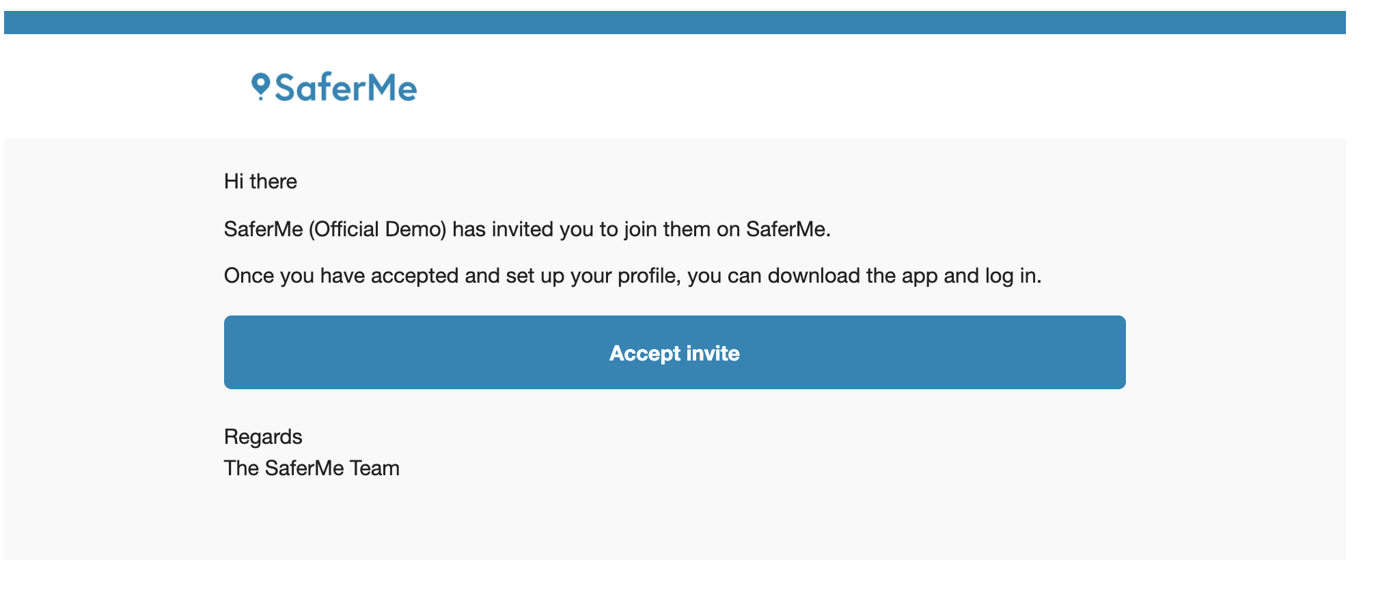
After signing up, those with Members will be directed to download the mobile app. Managers and Admins will receive access to the SaferMe web app.
Once an employee has signed up to SaferMe, their Last Activity will show. They can then be added to the appropriate forms.
Have any questions about adding your employees or concerns about employees not receiving the invitation? Reach out to us at support@safer.me
