This article will demonstrate how administrators can edit the details of a new or existing form inside the SaferMe web app.
How to get there
After logging in to the SaferMe desktop app, organisation admins will be taken to the dashboard.
Select the forms button in the menu on the left.
Select forms.
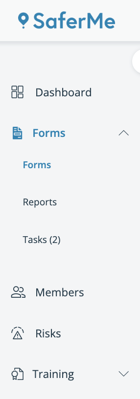
A list of all forms will appear. Select 'edit form' to be brought into the form builder.

From here you can edit the widgets, settings and details of all forms. There are three tabs to explore in this area.
The fields tab
The details tab
The states tab
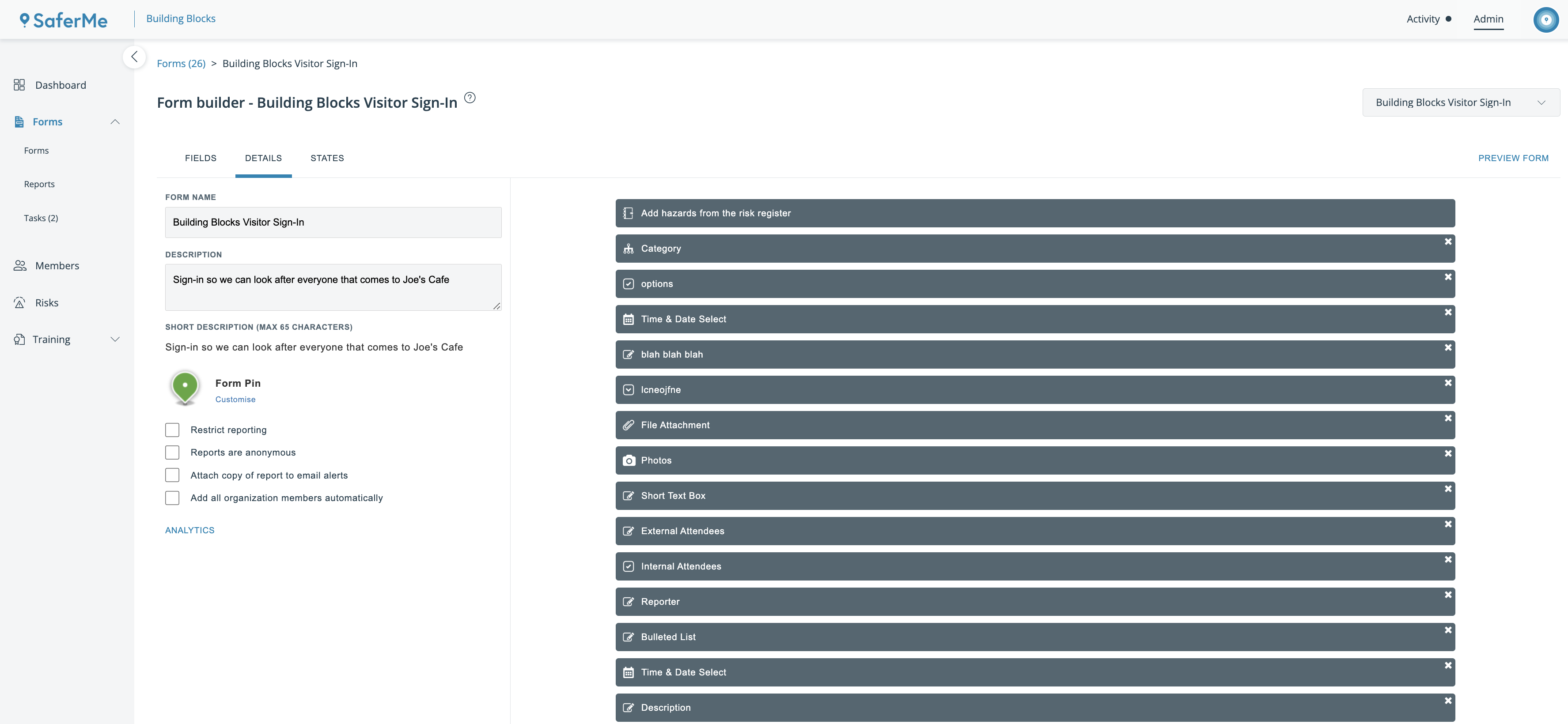
Editing display information
The details tab will allow admins to edit the details of the form such as the name, description, and contact information for the form. There are also check box settings like attaching PDF copies of reports to email alerts. Check the box to turn on any desired settings.
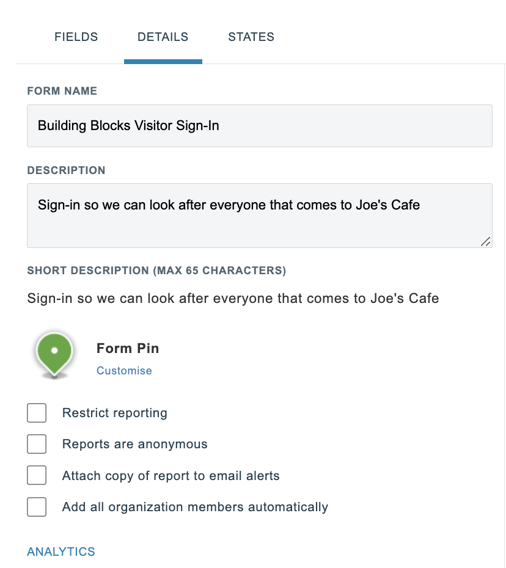
Customising pins
Managers will also have ability to customise how the pin of the reports made in this form will appear on the map.
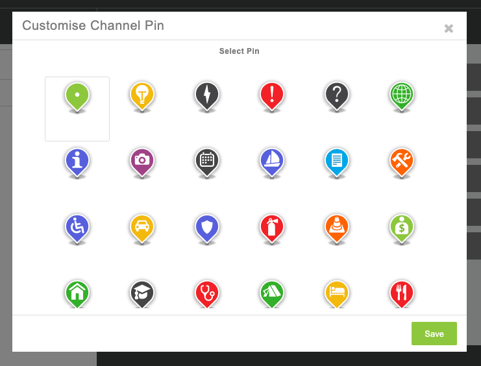
Pins will only appear on the map if they are set to Normal, Loud or Attention in States
For more info on forms reach out to us at support@safer.me
