This article walks through how to view and manage expiring training records through the SaferMe Dashboard page
How to get there
Admins or Managers can access the Dashboard page through the SaferMe web app. Logging in to the SaferMe web app will bring you directly to the Dashboard page.
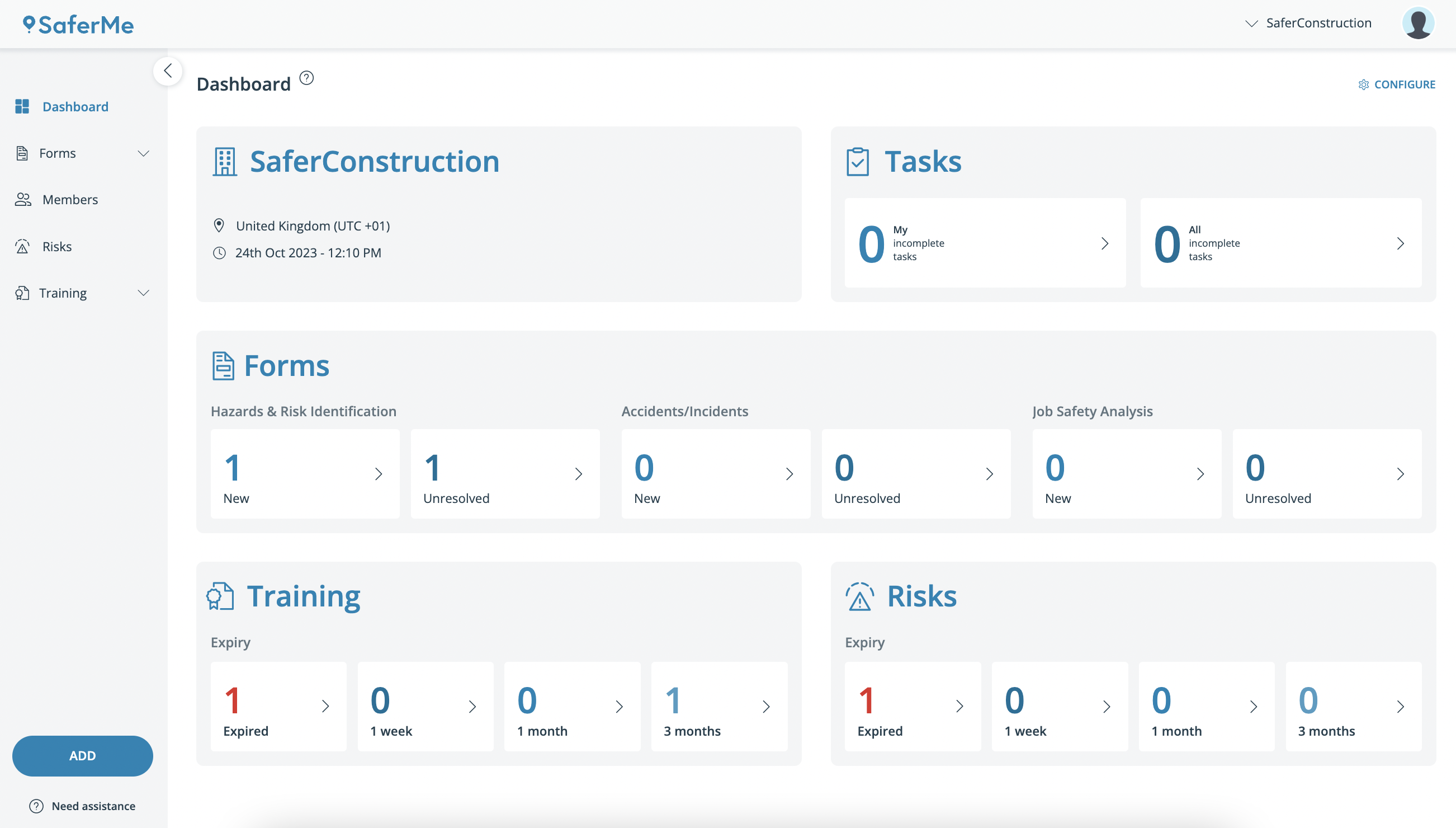
- Click on one of the tags in the Training section within the bottom left of the Dashboard page
- This will take you to the Training page with the relevant expiry filter selected
- Click on the expired record to update the details
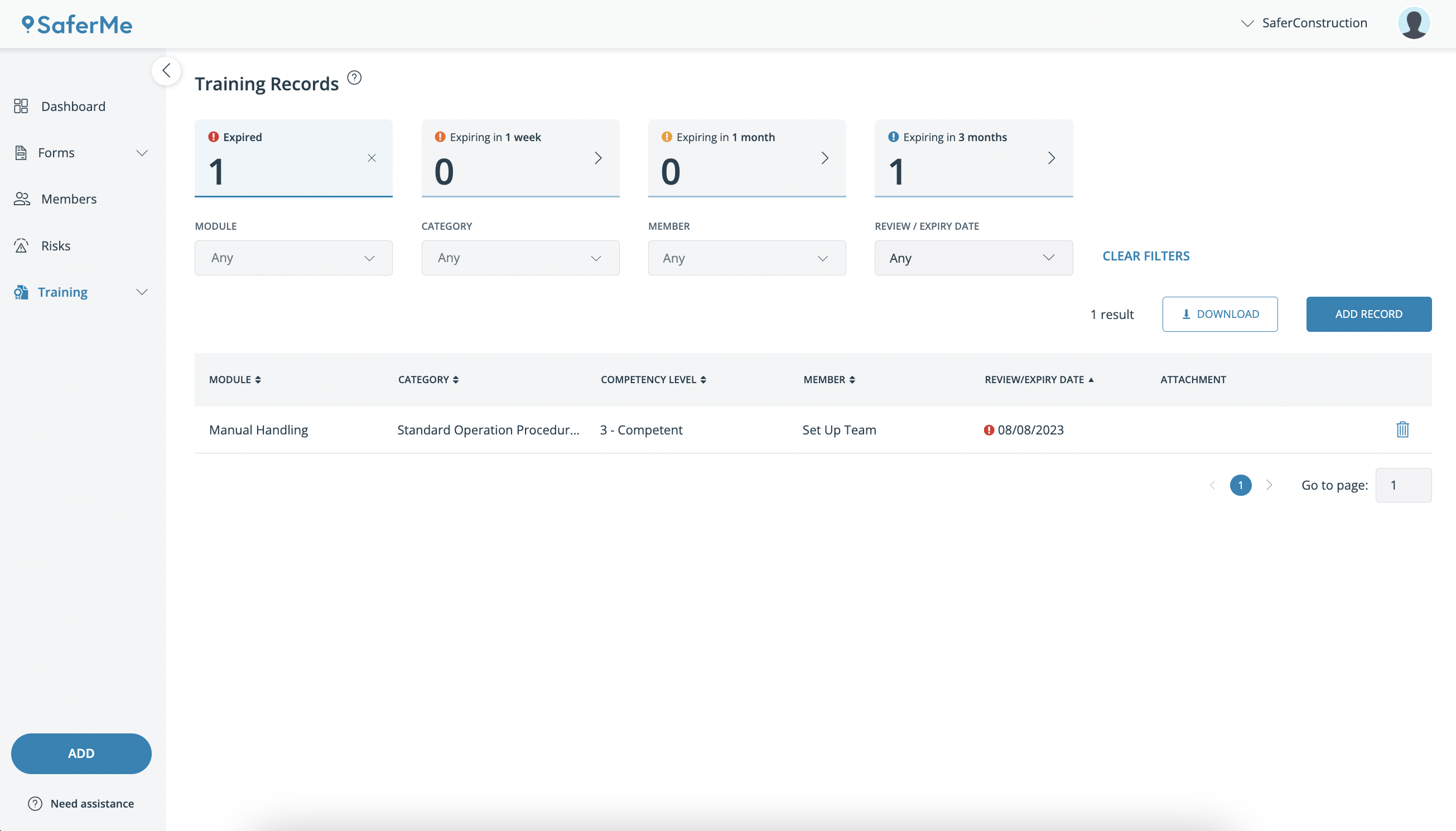
- The key details of the record will appear on the right
- To update the record, select EDIT RECORD in the top right of the screen.
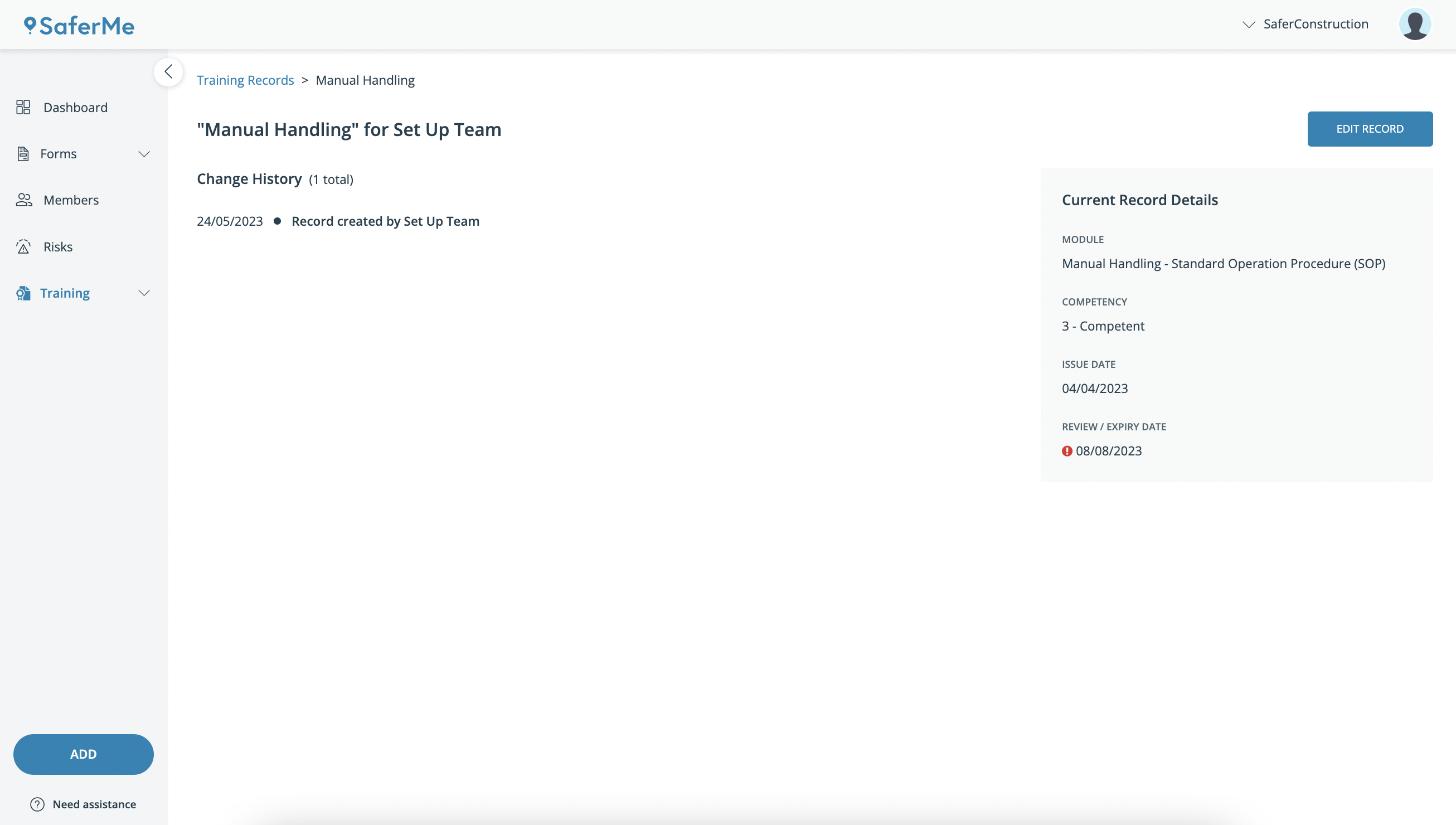
- This will allow you to edit each field of the record, including the expiry date
After updating the expiry date, you must leave a comment on why the record has been updated before saving the change
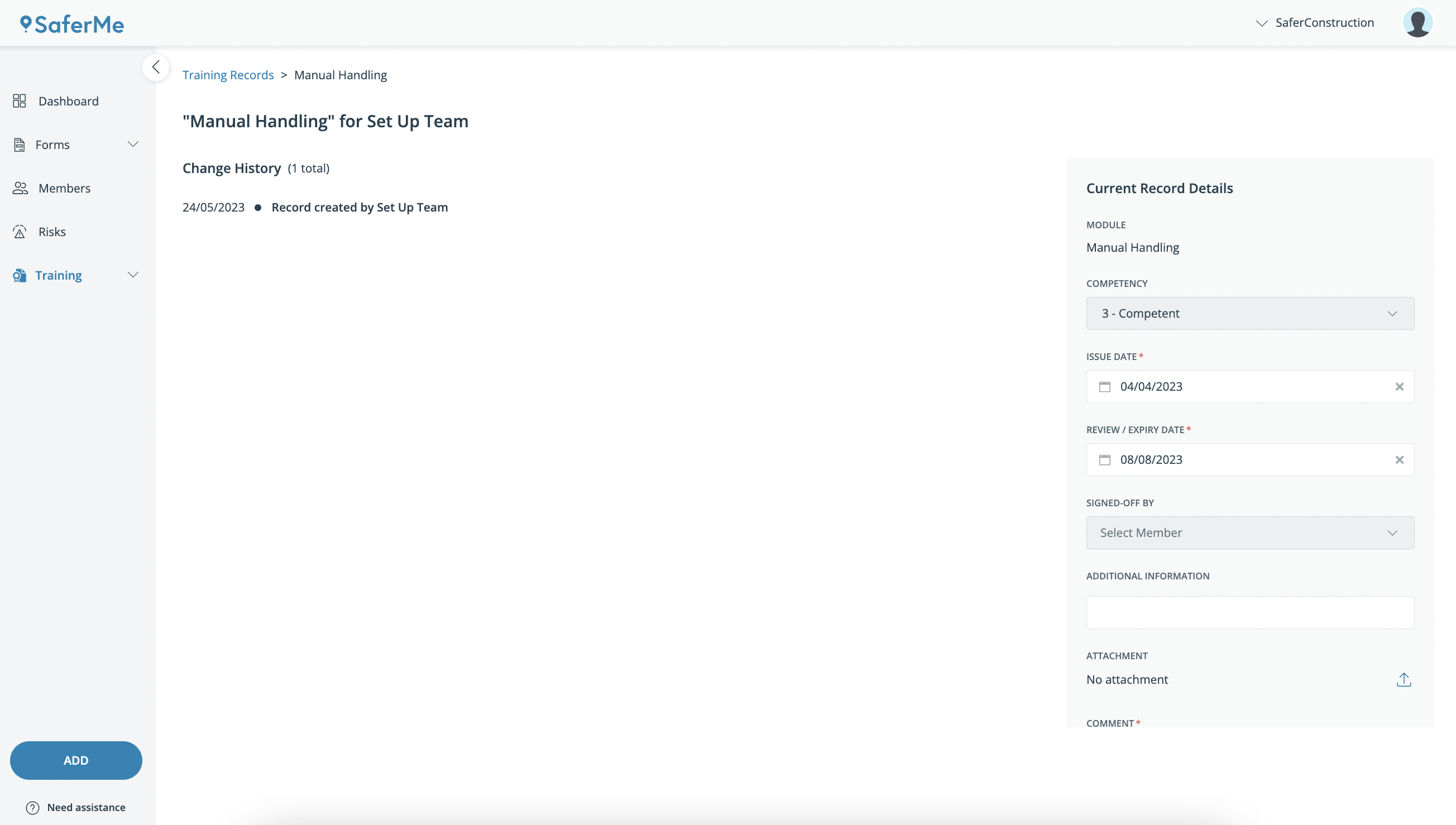
- The updated record information will appear on the right with a history explaining the details of the change displayed on the left
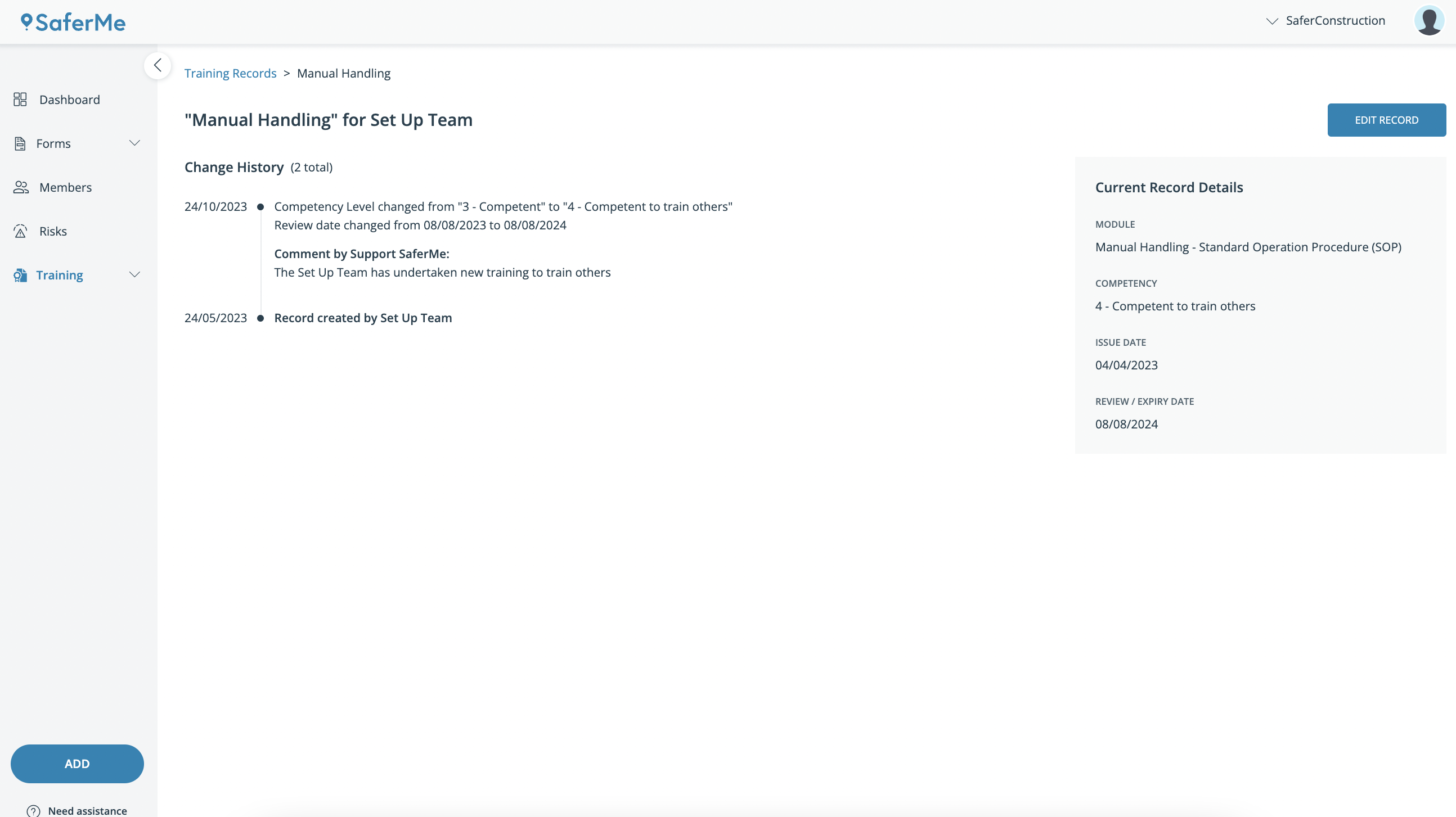
- Back on the Dashboard page, the expiry tags will update

