Understand the features of the forms area, how to access reports, members and settings.
The Forms area displays the full list of forms belonging to an organisation. New forms can be added by selecting Add A Form.
How to get there
To access the Forms area a member needs to be a manager or administrator of the organisation and signed into SaferMe on desktop. Click the 'Admin' button on the top right of the top nav in SaferMe and then select 'Forms'.
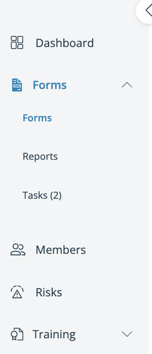
Form Area Features
*Columns from Left to Right*
Form Name - this is a full alphabetised list of forms belonging to the organisation.
The Organisation Members value shows how many members in the organisation currently have access to that form.
Last Report displays when the last report in that form was made.
Total Reports is the total number of reports created from that form.
Form Action Buttons
Select View Reports to view the data of a particular form. This will open the Form Data portal displaying all reports created.
Click on the Manage Members button to see the specific members added to that form.
Click Settings to access the Design Form builder. This is where you can edit the layout, individual widgets and configure the workflow of the form.
If you have any questions about the form page shoot us a message on
support@safer.me
