Access created reports such as your own or those of your colleagues on the SaferMe mobile app
How to get there
Log in to the SaferMe mobile app. When a task or a report is assigned to you and you have notifications turned on you will receive alerts. Open the alert to open SaferMe automatically or open and log in to the app as normal.
.png?width=349&name=Map%20Screen%20-%20No%20Pins%20(2).png)
Viewing Reports
Click 'reports' on the bottom left of the menu on the map screen. This will open a list view of all reports that you have permission to see. There are two tabs
1 - All reports (these are reports made by yourself and others that you have permission to see)
2- My reports (these are your own reports)
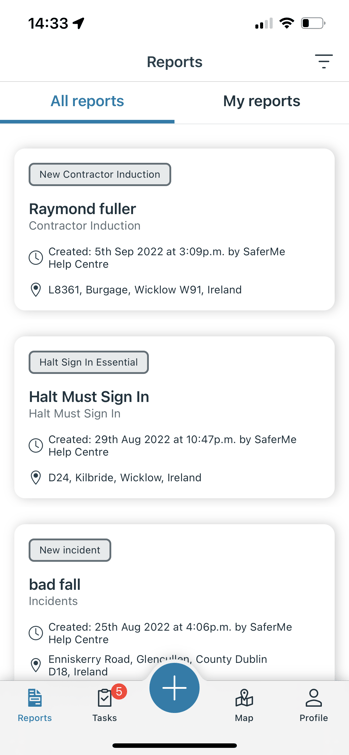
The list view will display newest reports at the top and oldest reports at the bottom.
Filter List
You can filter which reports you would like to see appear in your reports list.
To do this:
- Click the upside down triangle on the top right of the reports screen
- A list view of all forms will appear with check boxes beside them
- Uncheck any forms that you do not wish to see in your reports list
- Click 'apply filters'
For more info on using the SaferMe mobile app hit us up at support@safer.me
