In this article, we describe how to mark a task as complete in the SaferMe desktop app.
After being notified that a task has been assigned to them, a user must open the report, read its contents and mark it as complete once they have taken action. In this article, we describe how to mark a task as complete in the SaferMe desktop app.
How to get there
From the map screen, users can go to the Activity tab and click Your Tasks to view reports and tasks that have been assigned to them. To open the report, they can click on the report card.
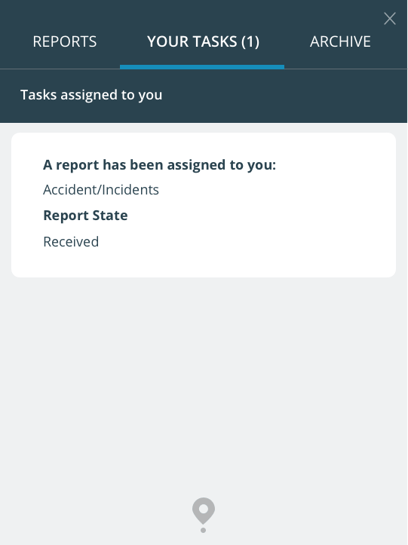
Once in the Tasks tab, a task card will appear with a red tab under the heading Incomplete Tasks.
The user can select Mark As Complete if they have completed what the task is asking of them or click on the task card to open its contents.
The user can then read over the contents of the task card and when completed, select Mark As Complete.
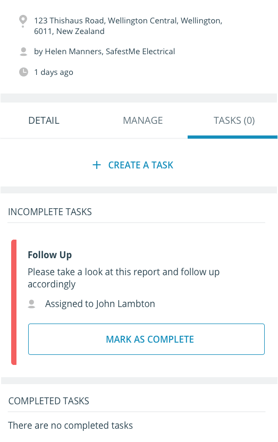
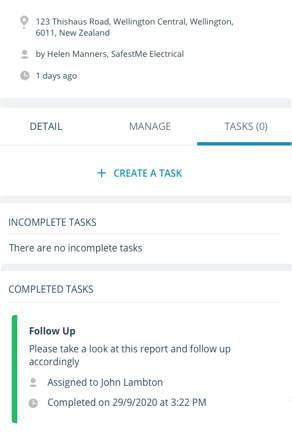
The task card will then move into Completed Tasks with a green tab with the date and time of completion.
