This article describes the process of enabling SaferMe to use GPS on iOS and Android devices
After downloading the app, SaferMe will ask to use the device's location. If using SaferMe for general Health and Safety, select 'allow while using app'. If using SaferMe for Contact Tracing, Select 'always' in the device settings.
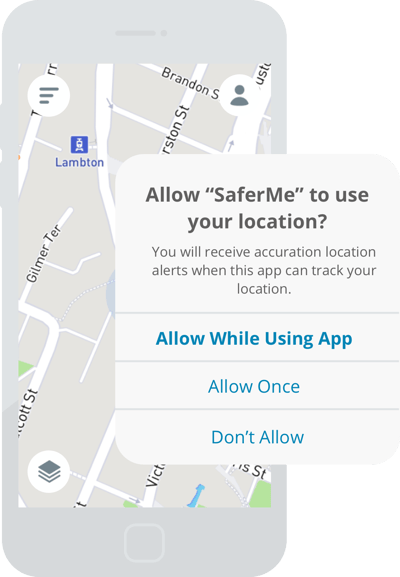
Allowing SaferMe to use your location in iOS device Settings
Open the SaferMe mobile app, click the profile icon on the bottom right. From the profile screen select the cog wheel on the top right of the screen to open 'Settings'.
Select 'Location' to open the location permissions for the SaferMe mobile app on the device.
Select 'always' from the list provided.
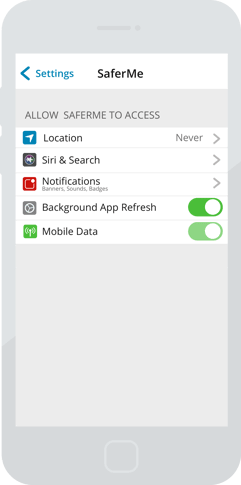
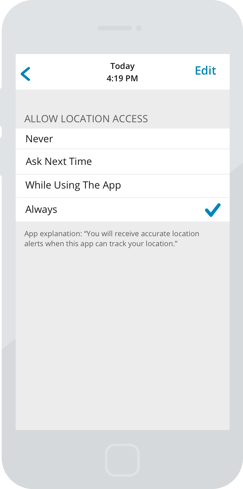
Allowing SaferMe to use location in Android device Settings
Open the SaferMe mobile app, click the profile icon on the bottom right. From the profile screen select the cog wheel on the top right of the screen to open 'Settings'.
Select 'Location' to open the location permissions for the SaferMe mobile app on the device.
Select 'always' from the list provided.
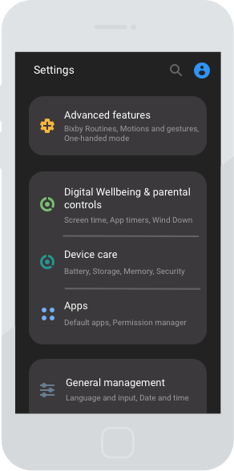
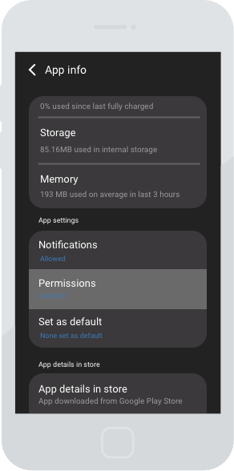
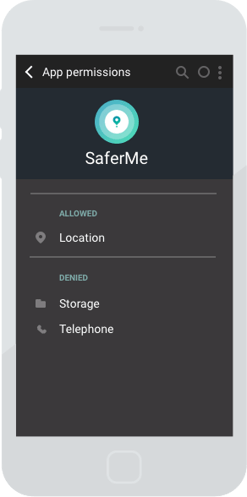
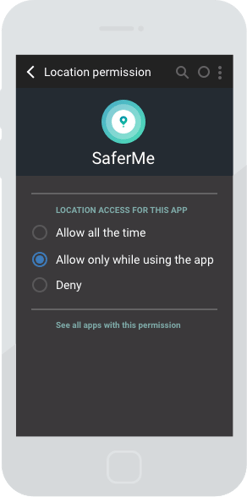
To find out more about permissions for SaferMe get in touch at support@safer.me
