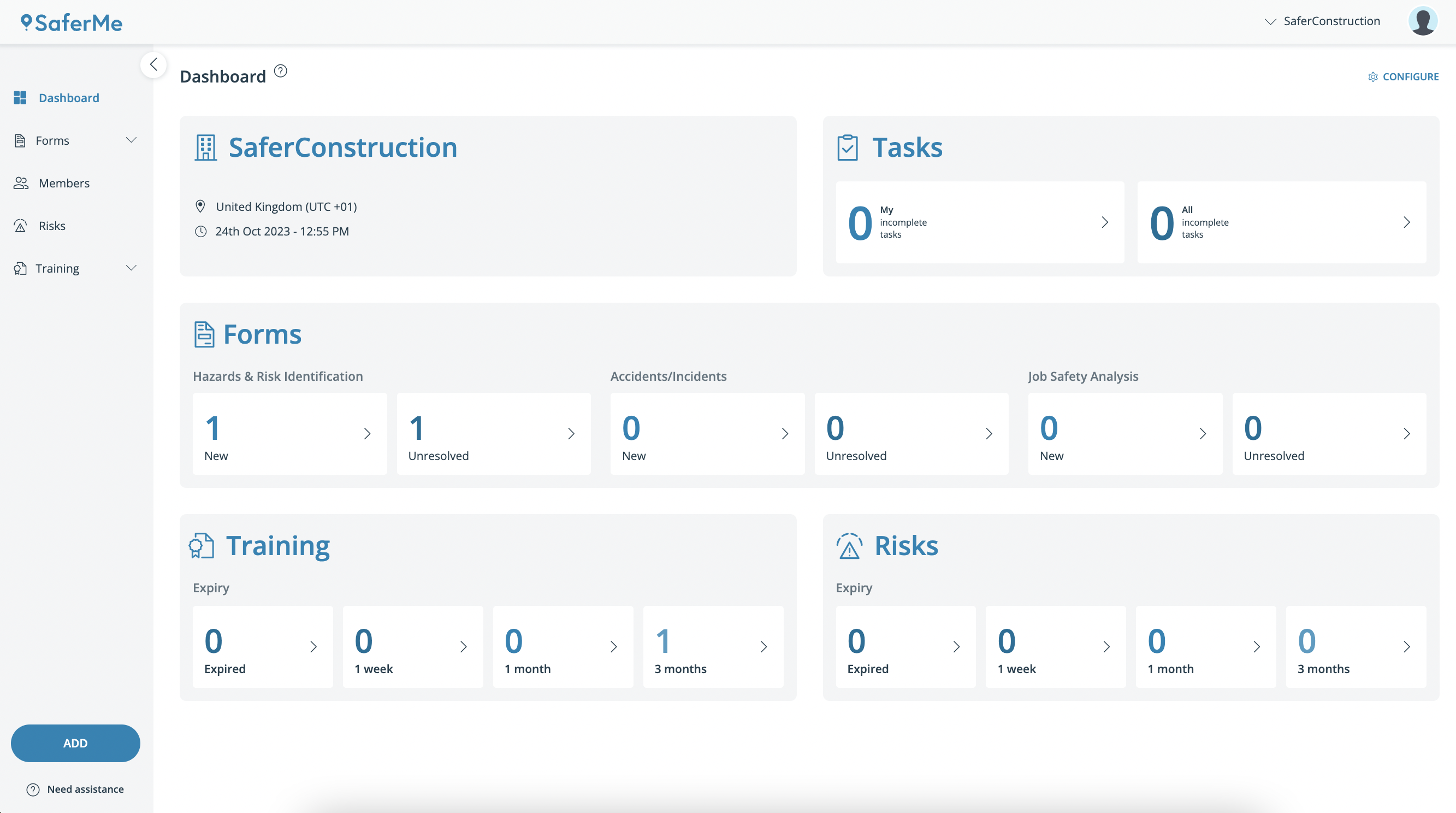This article walks through how to view and manage expiring risks through the SaferMe Dashboard page
How to get there
As a Manager, Admin or Owner of an organisation with SaferMe, login to the web app here. This will take you to the Dashboard page.
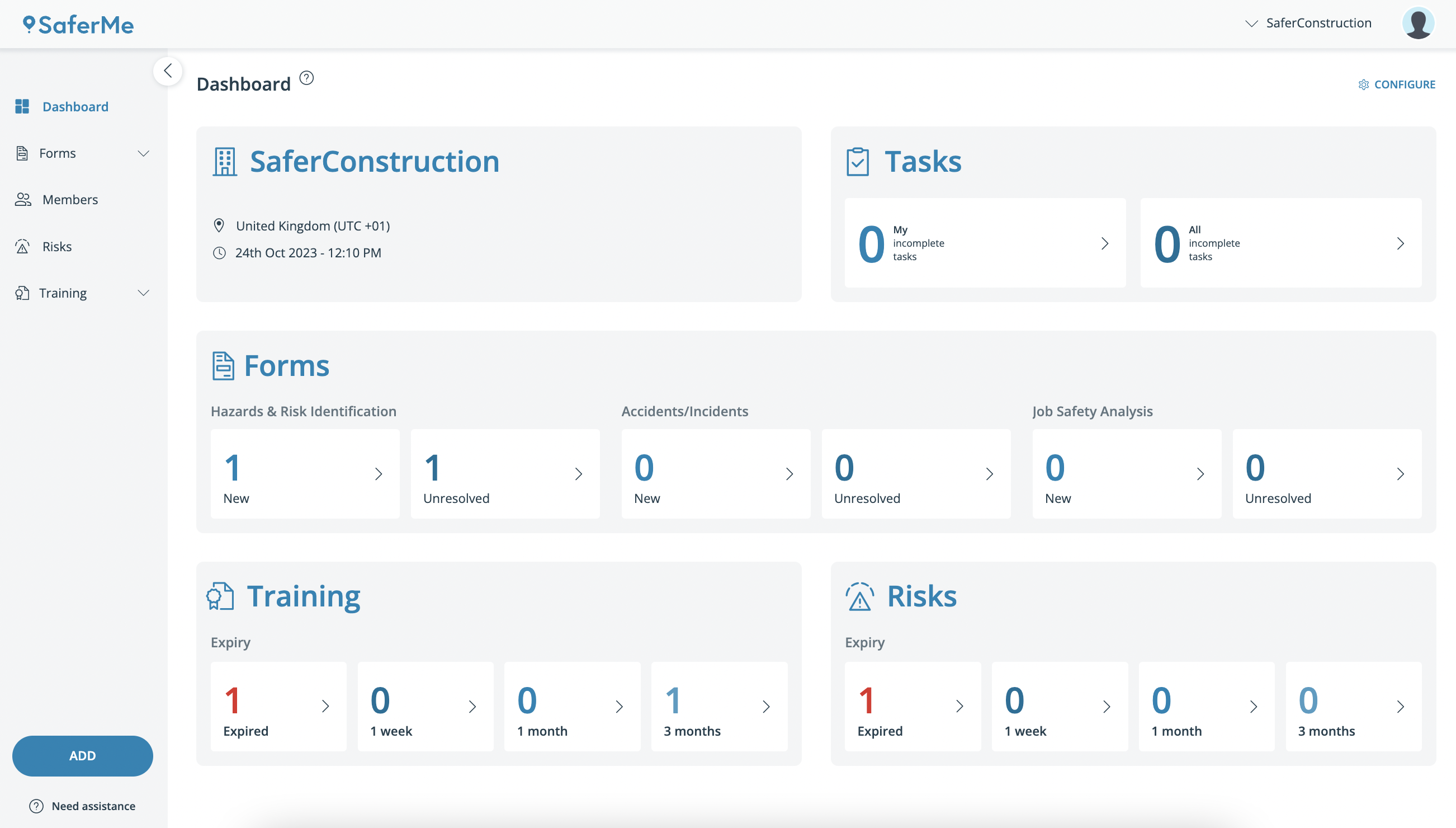
- Clicking on one of the expiry tags on the Risks section in the bottom right will bring up the Risks page
- To view the expired risks, use the sort arrows ˄˯ in the NEXT REVIEW DATE column so that the page is sorted from closest to farthest expiry date
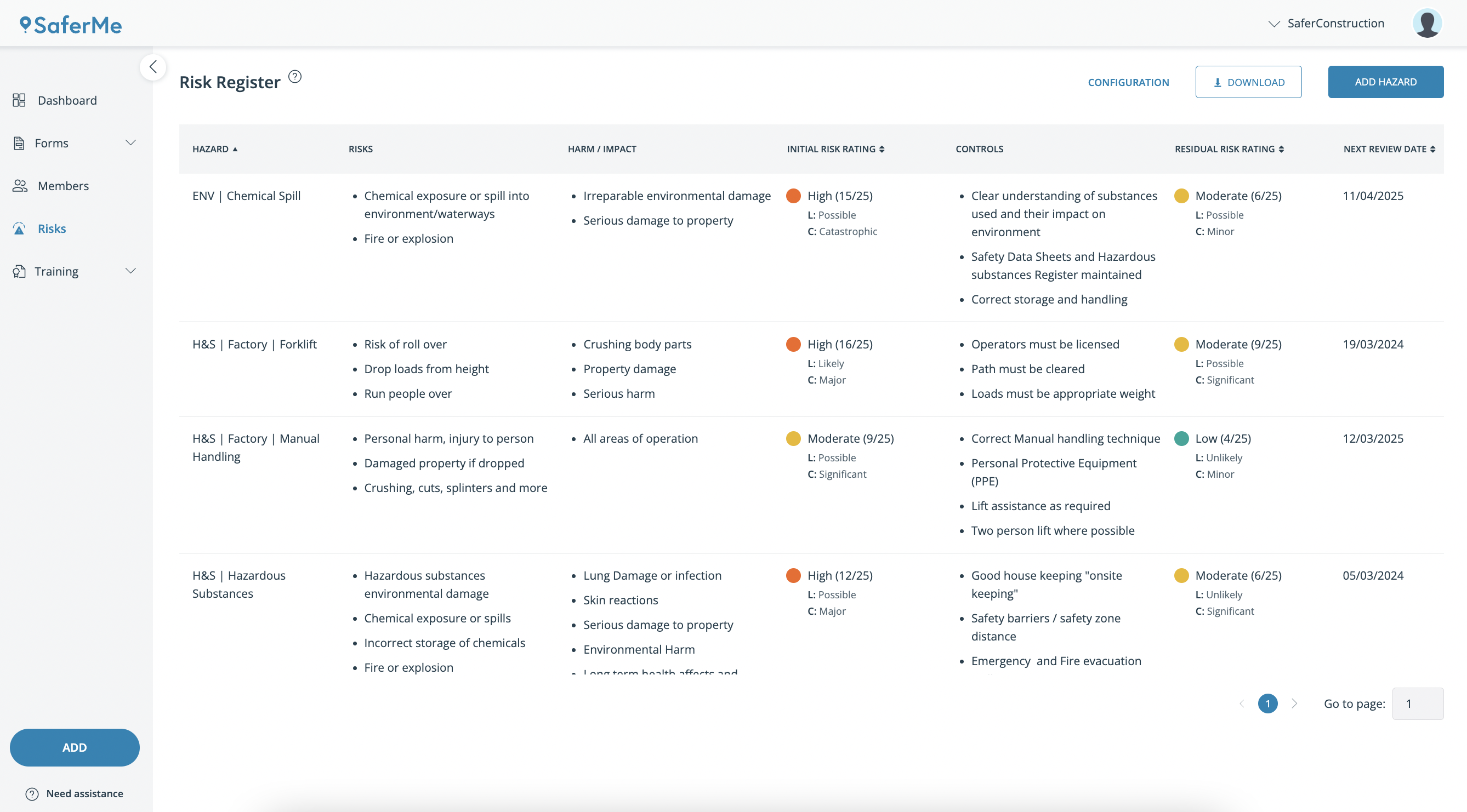
- Expired records will have a red alert icon next to the date
- To update the expired risk, click on the record
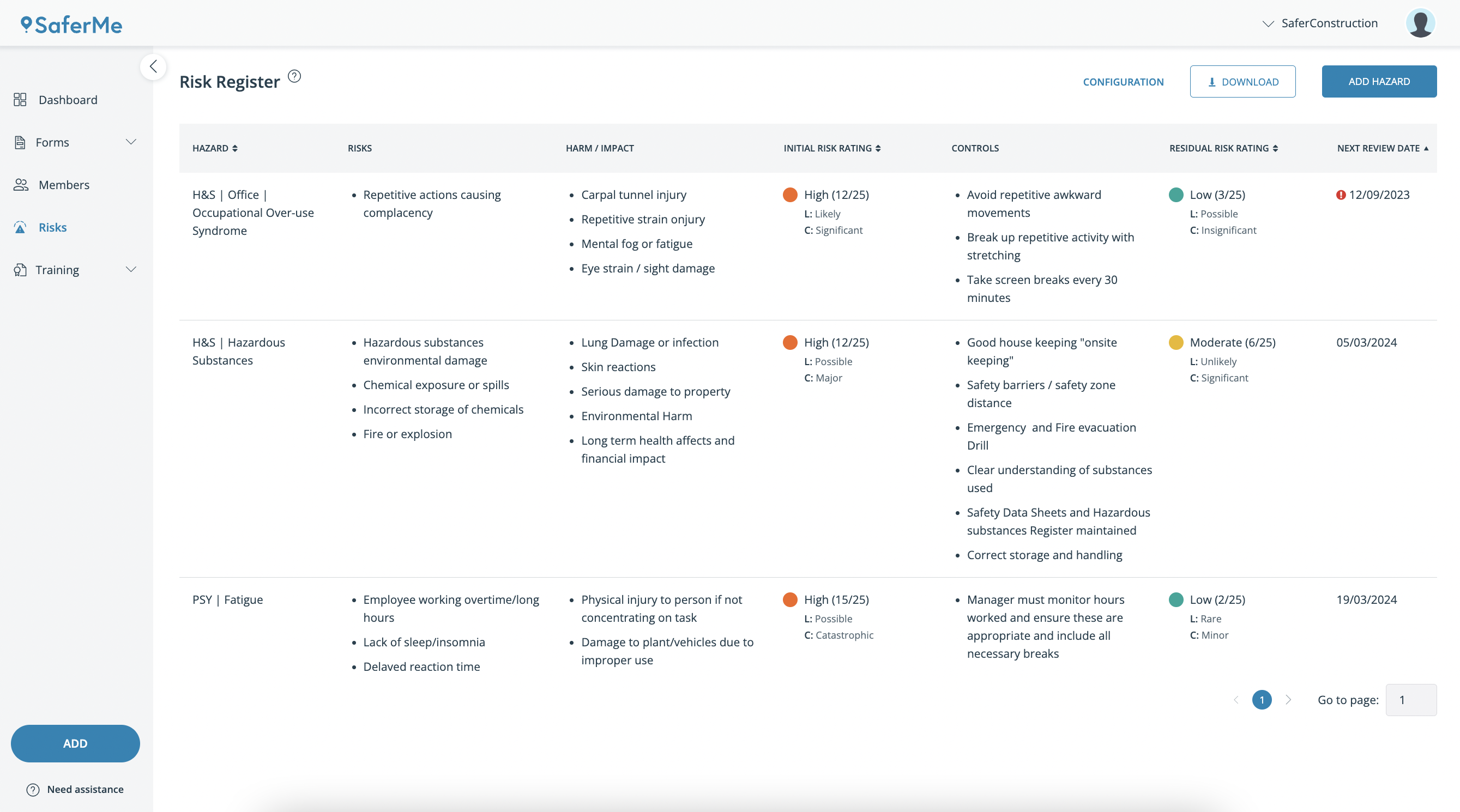
- The key details of the hazard will appear on the right
- To update the record, select EDIT HAZARD in the top right of the screen.
-png.png)
- This will allow you to edit each field of the record, including the expiry date
- After updating the expiry date, you must leave a comment on why the risk has been updated before saving the change
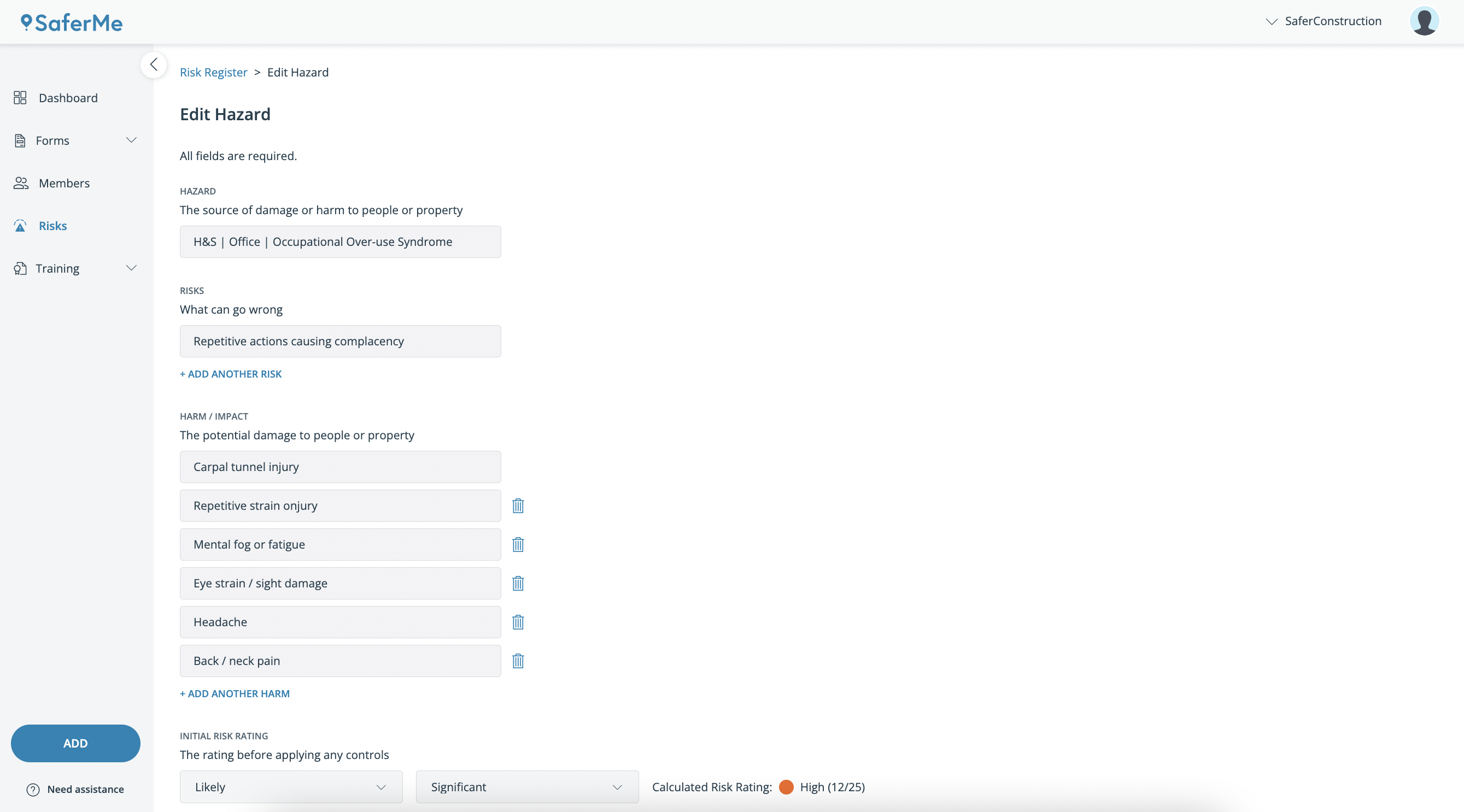
- The updated record information will appear on the right with a history explaining the details of the change displayed on the left
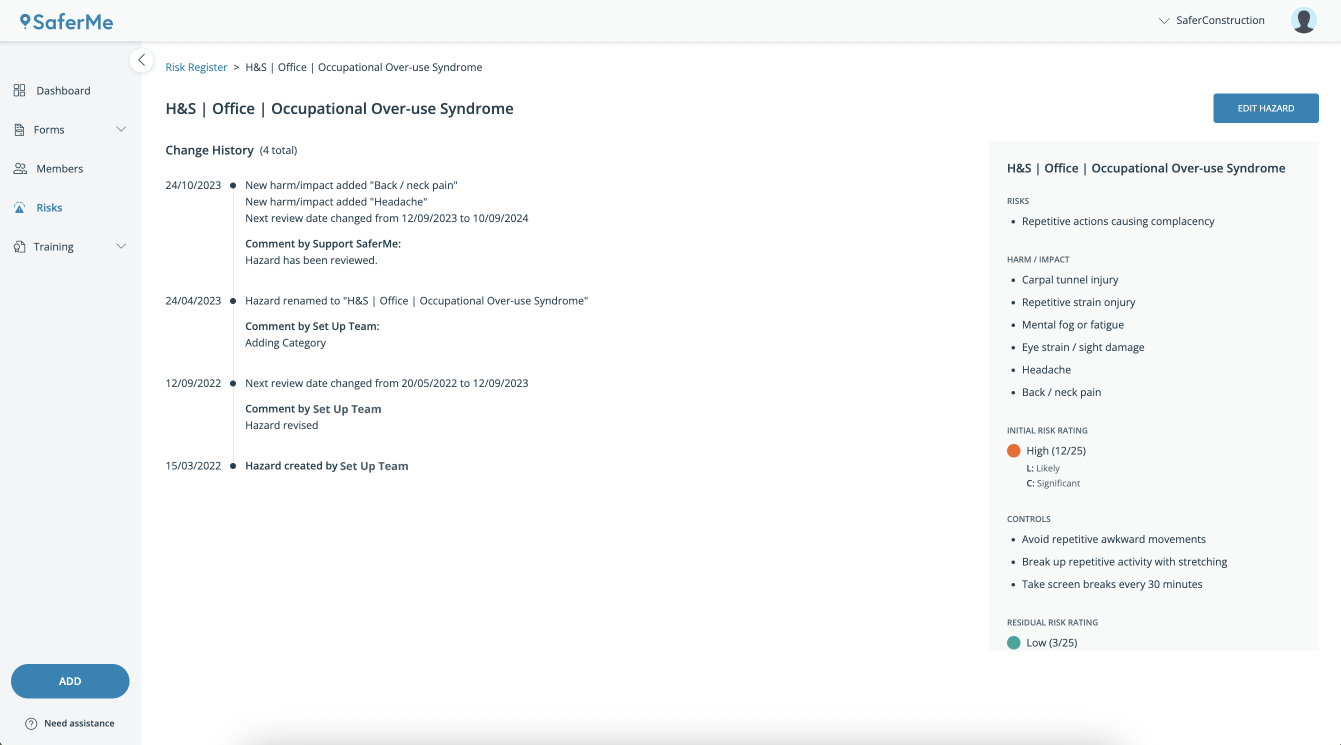
- Back on the Dashboard page, the expiry tags will update