Learn about features within the settings page of the SaferMe mobile app like safety bubble and permissions.
How to get there
Log in to the SaferMe mobile app. Click the profile icon on the bottom right of the map/home screen.
-png.png?width=320&name=Map%20Screen%20-%20No%20Pins%20(1)-png.png)
This will open the profile screen.
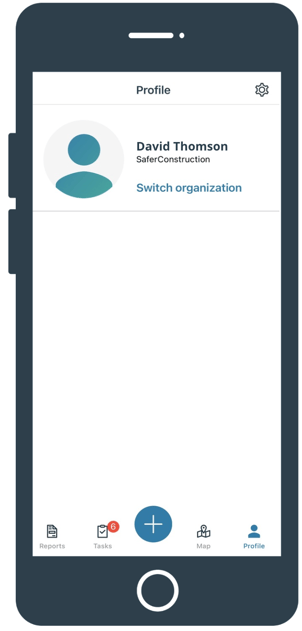
From here click the cog wheel on the top right of the screen to open settings.
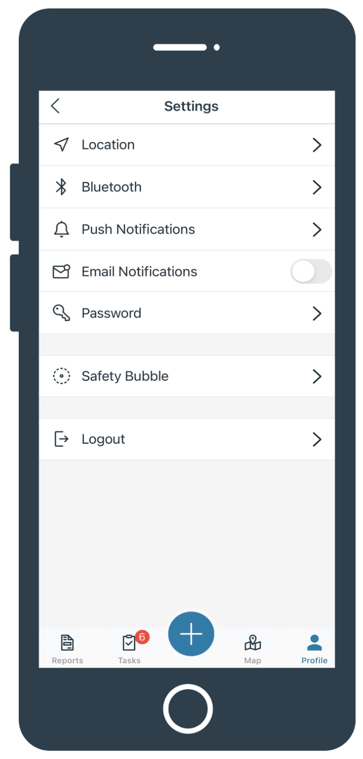
Location
Manage location permissions for the SaferMe app by clicking open 'Location'. It will open the SaferMe settings of the device directly.
Bluetooth
Manage bluetooth permissions for the SaferMe app by clicking open 'Bluetooth'. It will open the SaferMe settings of the device directly.
Push Notifications
Manage push notifications permissions for the SaferMe app by clicking open 'Push Notifications'. It will open the SaferMe settings screen of the device directly.
Email Notification
Use the 'Email Notifications' toggle to turn the setting on or off. When the toggle is to the right and is blue it is turned on. If the toggle is to the left and is white it is turned off.
Email notifications are email alerts sent directly to the email address registered for log in with SaferMe.
Password
Change your password by pressing 'password'. It will ask you for your existing password and then for a new one. The password strength indicator will help you to choose a strong password.
Safety Bubble
The safety bubble radius by default is 150 metres. Open the 'safety bubble' setting to change the radius number. If the device's safety bubble comes into contact with any danger or proximity alerts of existing reports, it will alert the device.
Log Out
To log out of the SaferMe mobile app click the 'Log Out' button.
To find out more about mobile settings please reach out at support@safer.me
