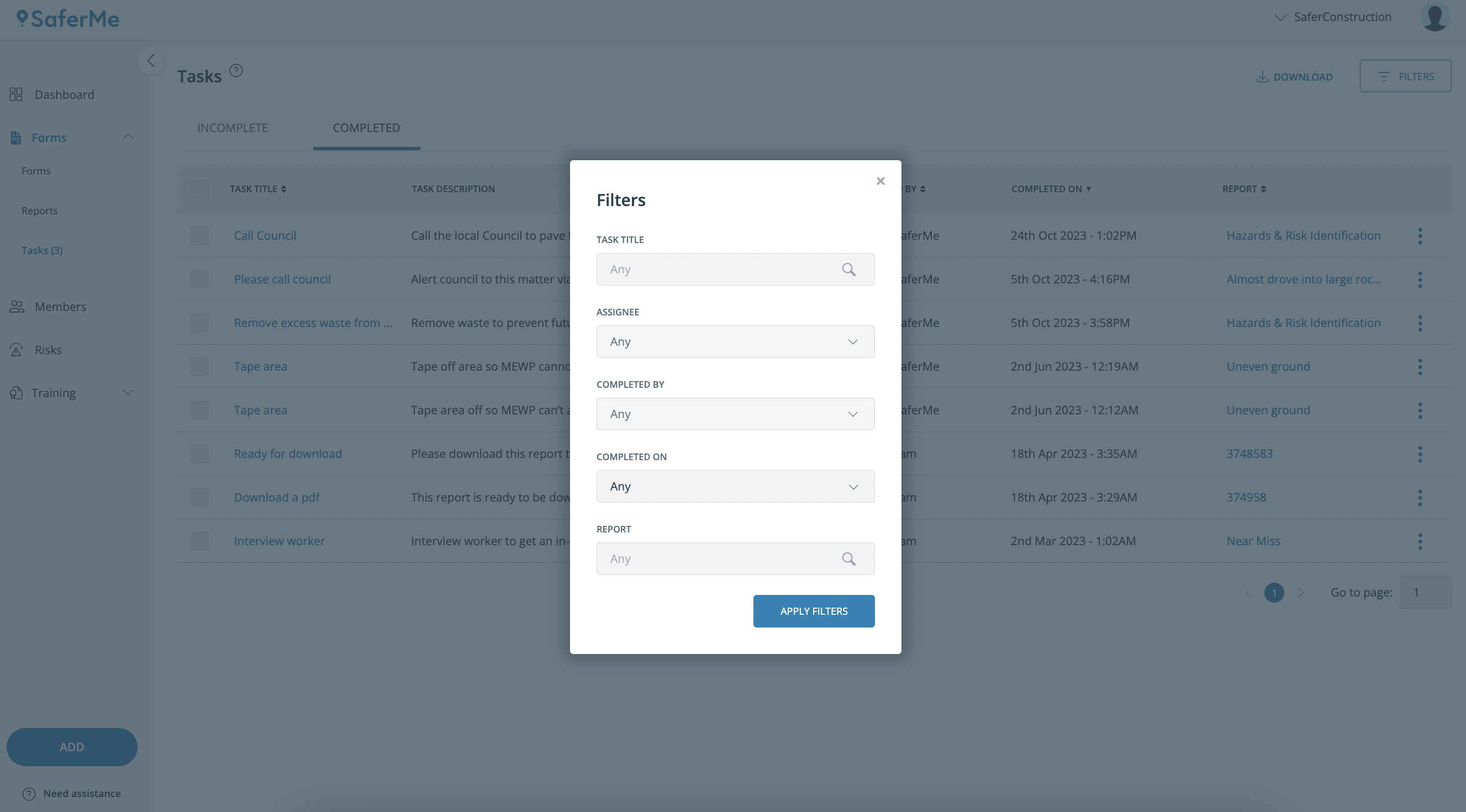The Dashboard page allows Admins/Managers to manage incomplete tasks in the organisation
How to get there
As a Manager, Admin or Owner of an organisation with SaferMe, login to the web app here. This will take you to the Dashboard page.
In the top right of the page, there is the option to select My Incomplete Tasks and All Incomplete Tasks.
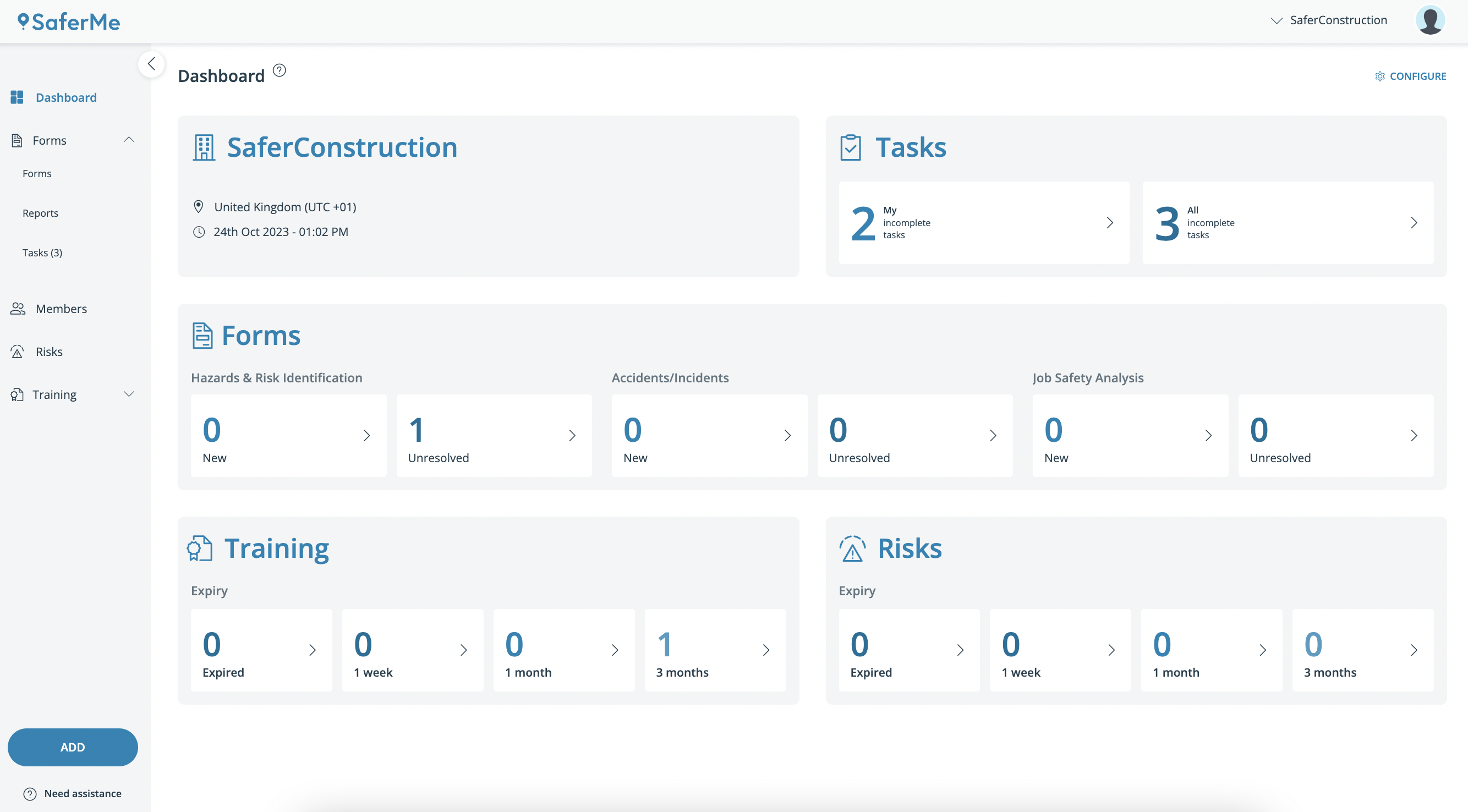
My Incomplete Tasks
- Clicking on the My Incomplete Tasks will bring up all incomplete tasks that are assigned to your account
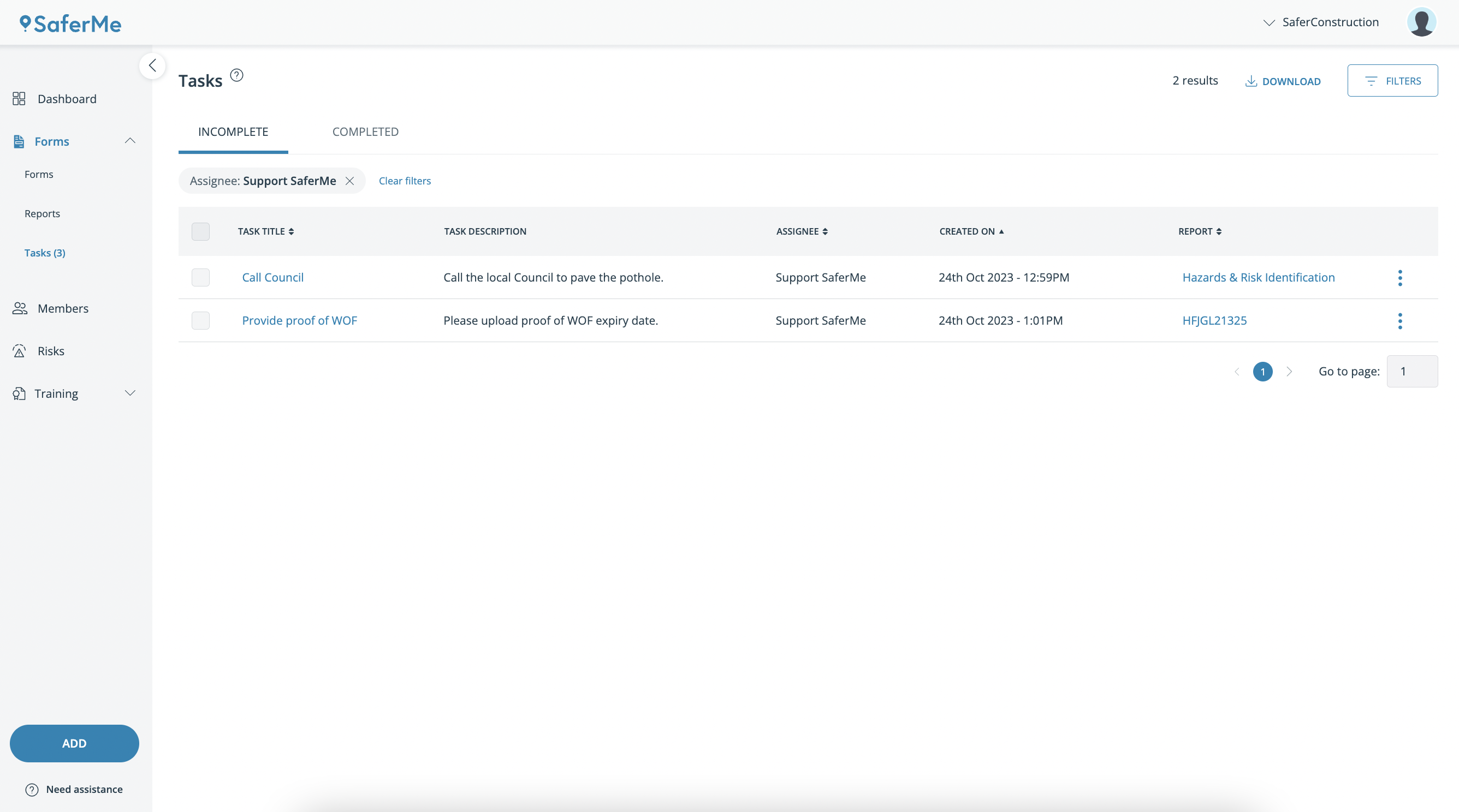
- Click on the Task Title to view the task OR click on the Report name to view the entire report
- When viewing the task, select Mark task as complete once the action has been taken
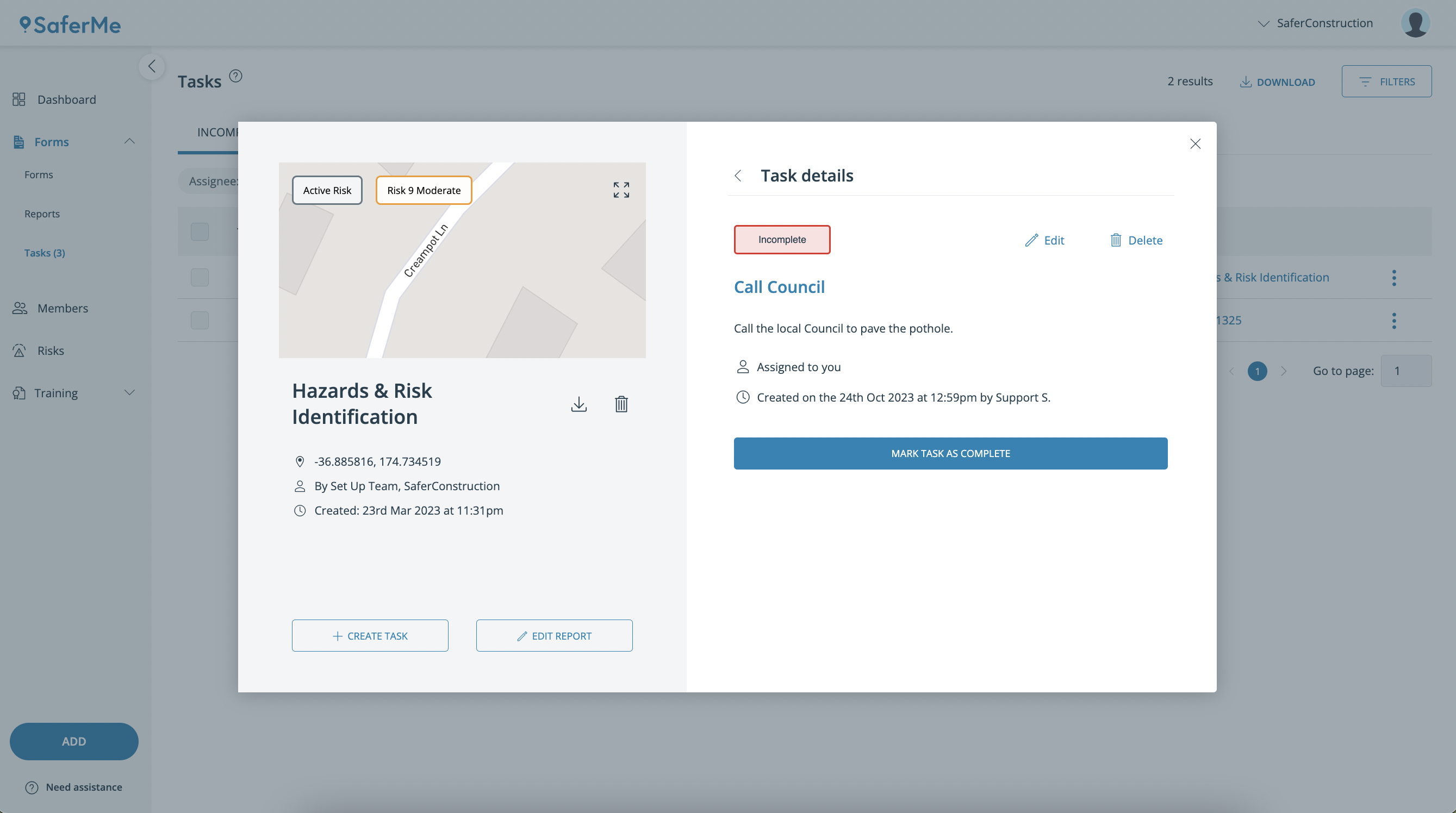
- Selecting the x on the top right of the task details will close the report and return to the My Incomplete Tasks page
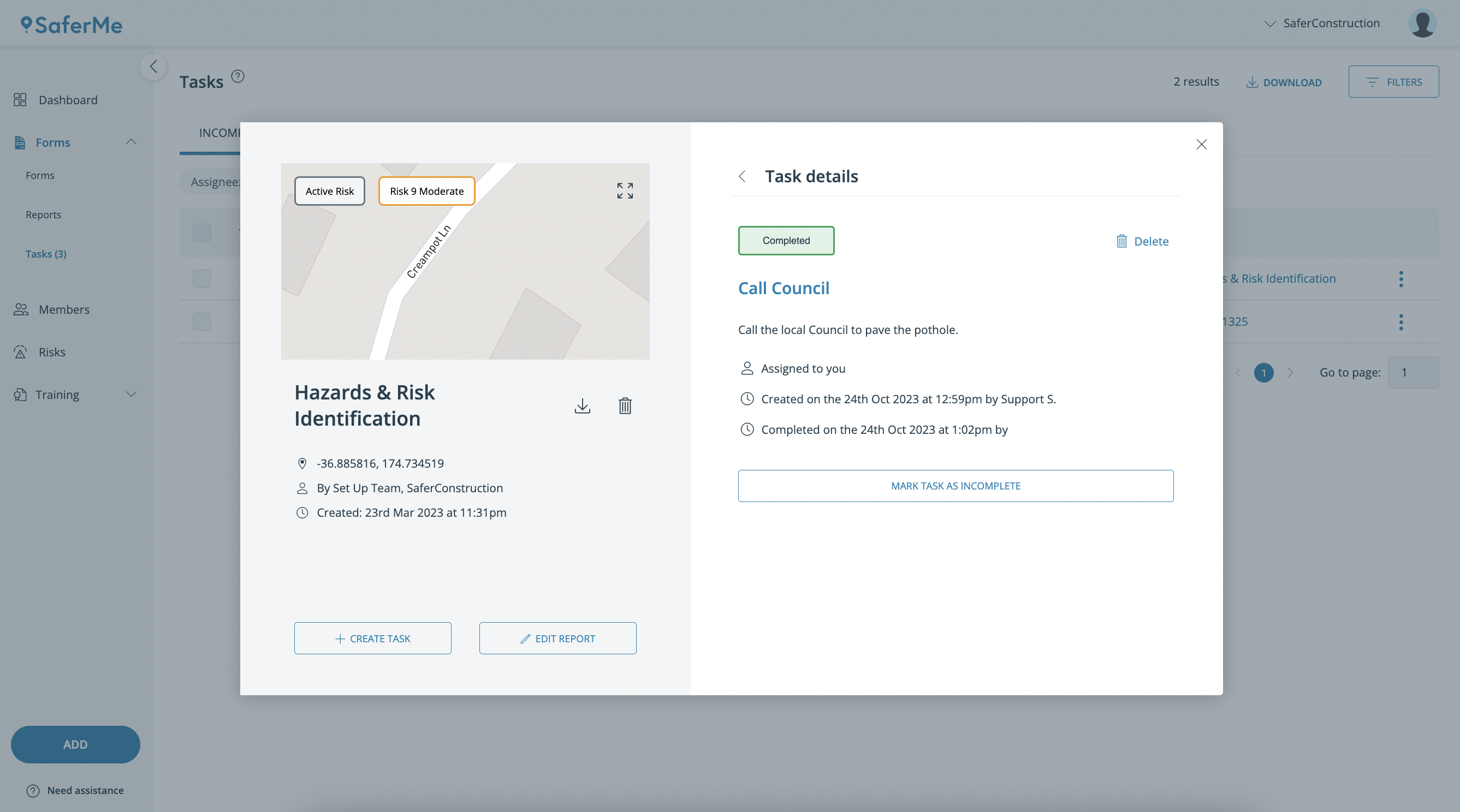
All Incomplete Tasks
- Back on the Dashboard page, select All Incomplete Tasks to view all outstanding tasks, regardless of who they are assigned to
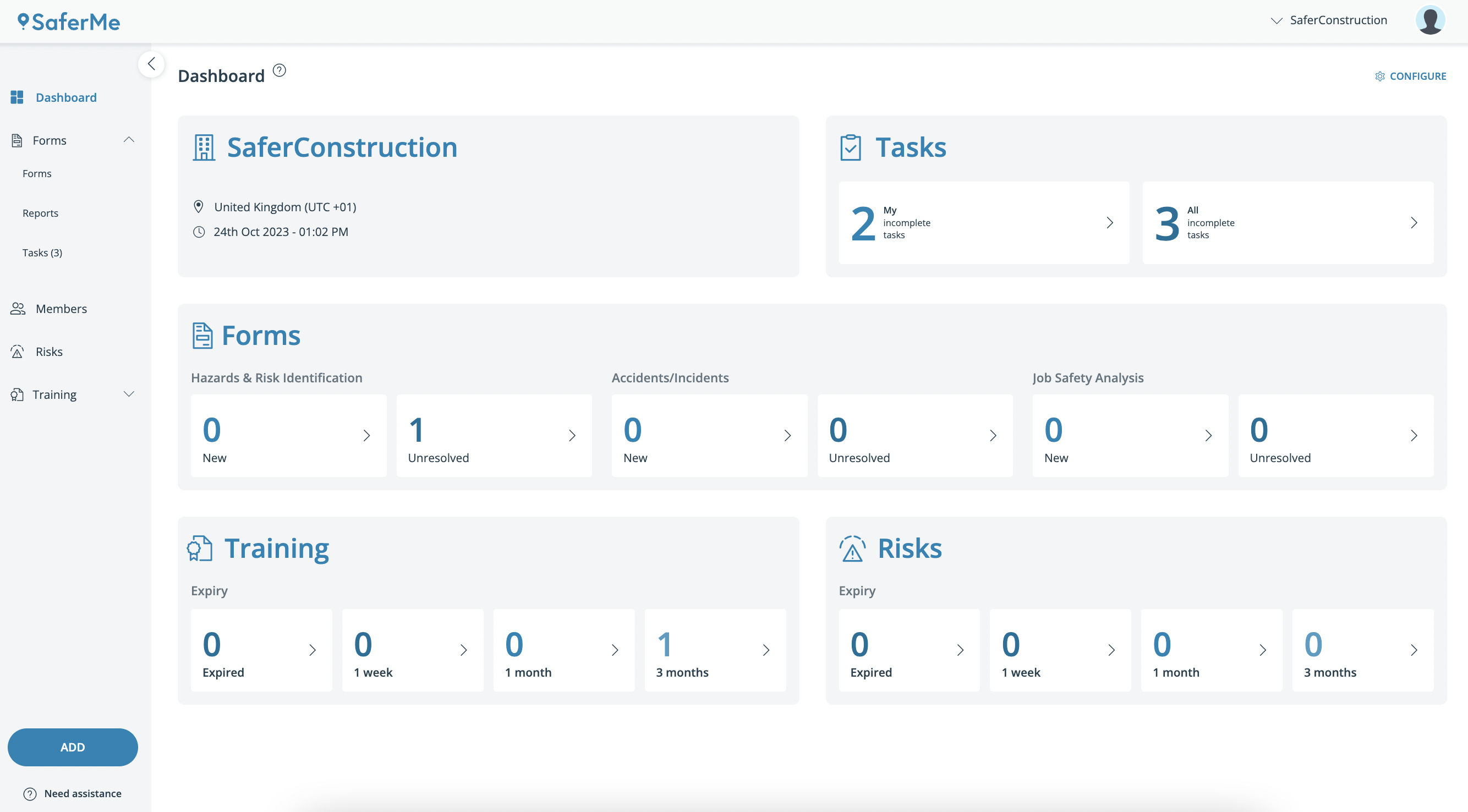
- This will bring up a list of all Incomplete tasks in the organisation
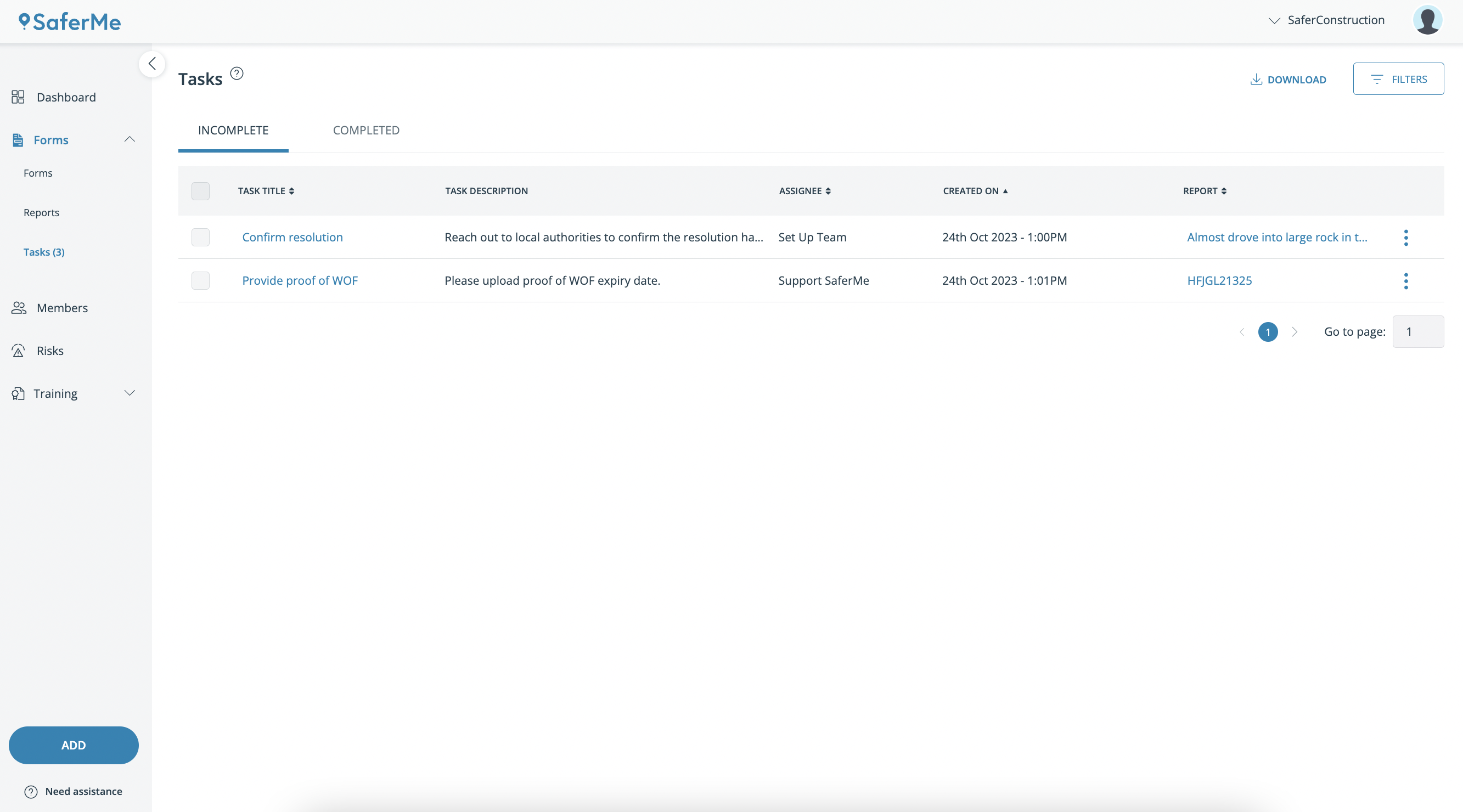
Completed Tasks
- Clicking on the Completed tab will bring up all completed tasks in the organisation
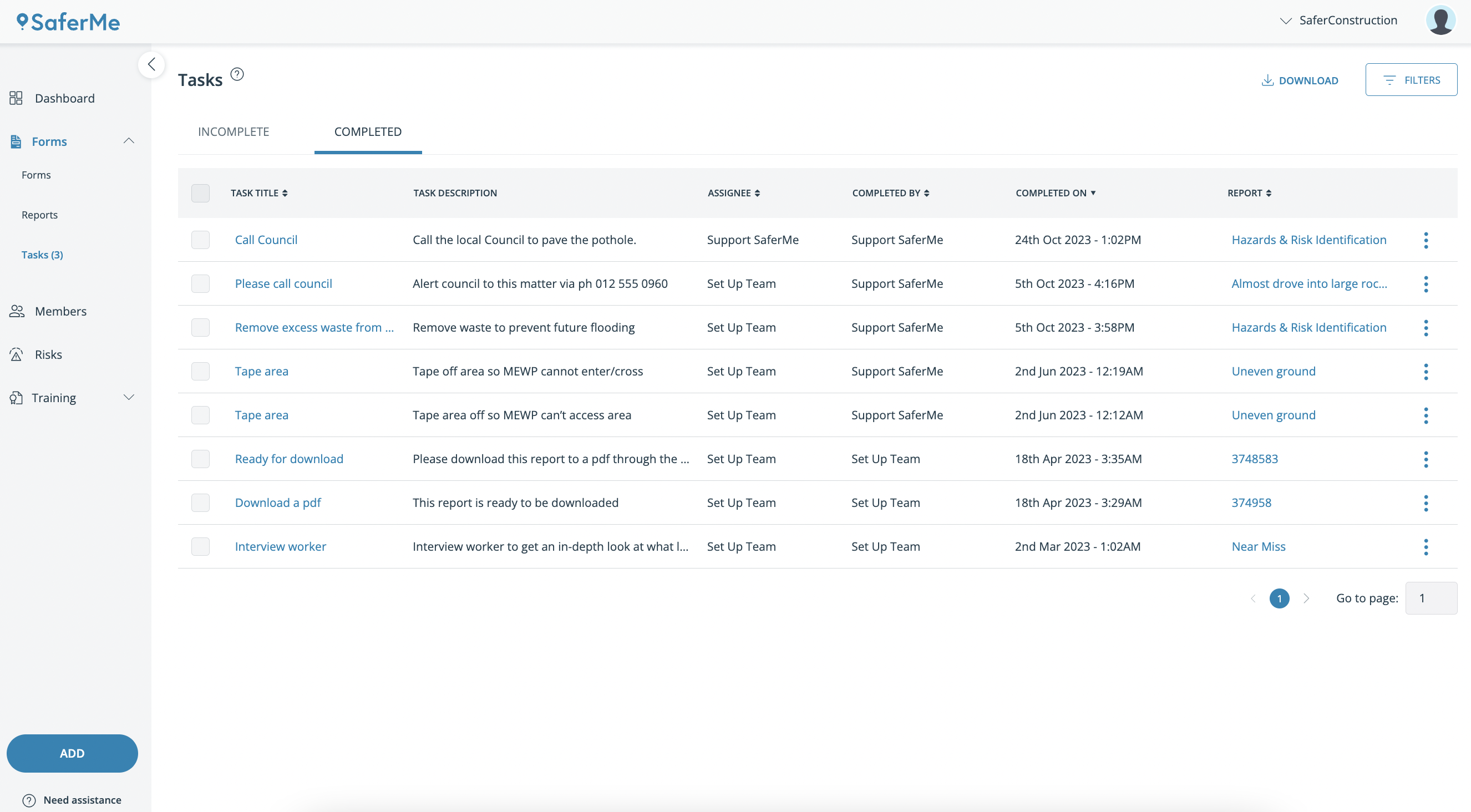
- User the Filters button in the top right to filter through the results
Filters on the Incomplete page
As shown below, the Incomplete tasks can be filtered on:
- The Task Title
- Who it is assigned to
- When it was created
- The Report Title of the report the task is attached to
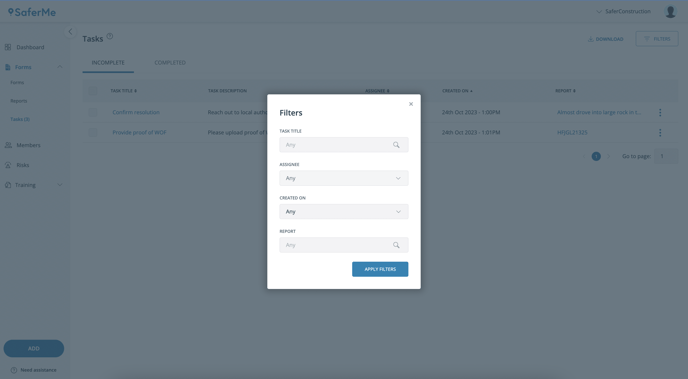
Filters on the Complete page
As shown below, the Complete tasks can be filtered on:
- The Task Title
- Who it was assigned to
- Who it was completed by
- When it was completed
- The Report Title of the report the task is attached to