Whether it a report you are responsible for or a task that has been assigned to you, learn how to review, mark as complete or re assign
How to get there
Log in to the SaferMe mobile app. When a task or a report is assigned to you and you have notifications turned on you will receive alerts. Open the alert to open SaferMe automatically or open and log in to the app as normal.
-png.png?width=423&name=Map%20Screen%20-%20No%20Pins%20(2)-png.png)
Managing Reports / Tasks
There are two different types of tasks to manage in SaferMe.
1 - Entire reports that have been assigned to you for review and action.
2 - Individual tasks that have been assigned to you for review and action.
Both will be visible in the 'tasks' tab of the mobile app. A red number will display on the 'tasks' icon telling you how many outstanding tasks you have.
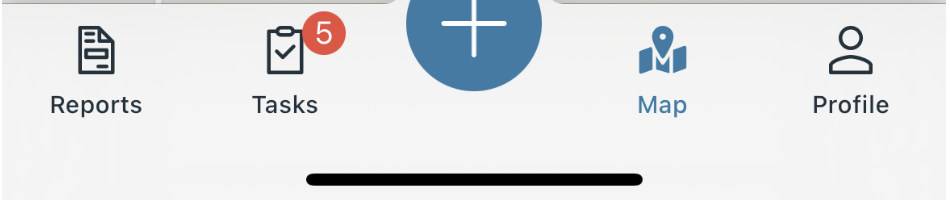
Click open the 'tasks' icon to view the outstanding tasks. A list view will appear showing all tasks that are assigned to you.
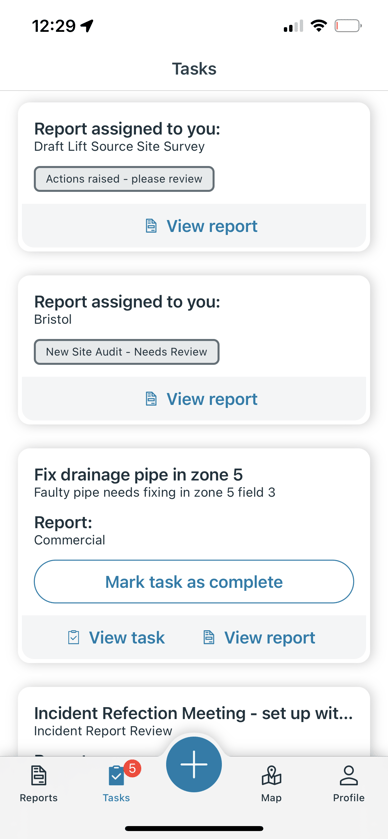
Managing Reports
If an entire report is assigned to you then the card will look like this.
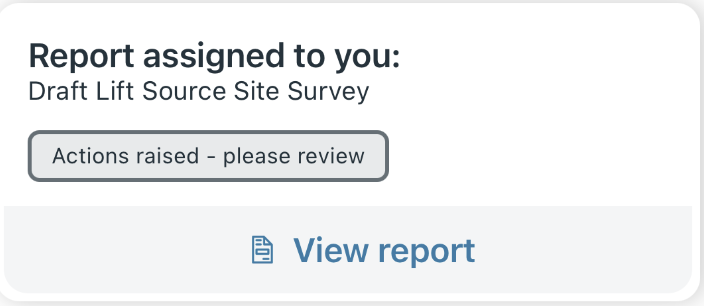
It will have a 'view report' button on it which, when clicked, will open the report. In order to manage the report you can
- click 'view report'
- read the report's details
- click into the 'manage' tab of the report
- if the report has been resolved the state can be updated to a resolved state
- use the state selector to choose an appropriate option
- use the assignee selector to assign the report to another person or choose 'no assignee'
In order to remove the report from your tasks list, the report must either be marked as resolved or assigned to someone else. As long as it is assigned to you it will appear in your tasks list.
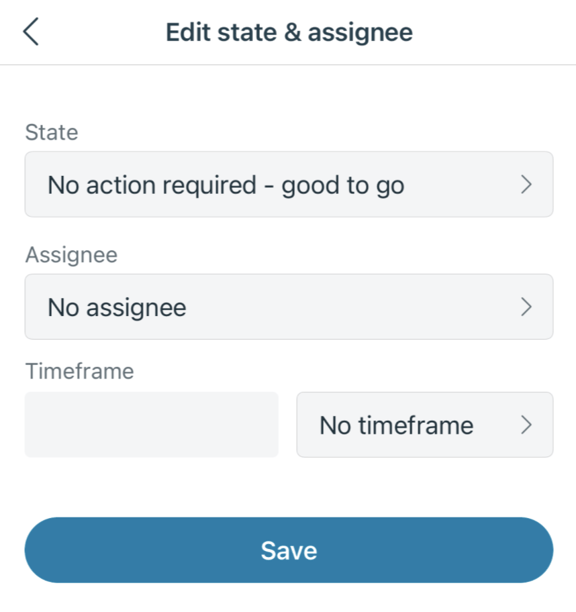
Managing Tasks
If an individual task is assigned to you then the card will look like this.
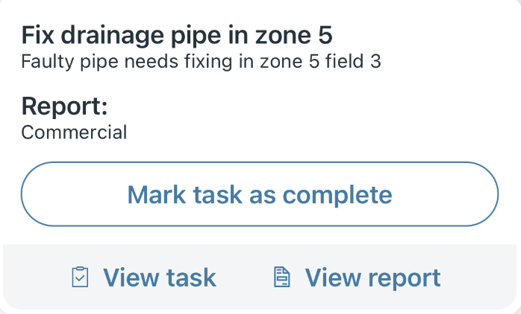
It will have a 'mark as complete' button on it which, when clicked, will mark the task as complete and remove it from your task list immediately. In order to manage the task you can
- click 'view task'
- read the details of the task
- mark the task as complete if you have completed the task
- click the 'pen' icon if you want to edit the details of the task or if you want to assign the task to someone else
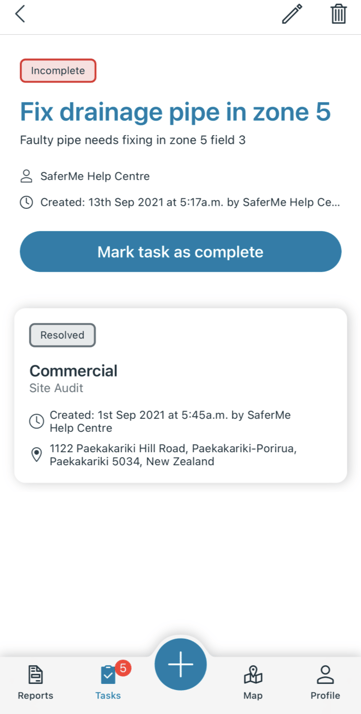
In order to remove the task from your tasks list, the task must either be marked as complete or assigned to someone else. As long as it is assigned to you it will appear in your tasks list.
For any assistance with managing tasks please reach out to us at support@safer.me
