This article outlines what to do in the event a report is stuck with the red "Upload Pending" icon.
What does the "Upload Pending" icon mean?
The red Upload Pending icon appears when you have made a report offline. The icon is red to let you know that your reports have not been successfully submitted yet, but have instead been saved locally to your device.
If you have made a report offline, open the mobile app when you are back in good connection. You will see the Upload Pending turn from red to orange as the report begins to upload. Once the report has successfully uploaded, the icon will turn green.
Why is the Upload Pending icon showing when the device is online?
There are a few things that can cause the red icon to appear on a report even when the device is back online.
- An image has failed to upload. This can cause the report not to reach our servers.
- A Form Admin has edited the form while the device was offline. This means the report on the device no longer matches the master form inside the web app and will not be able to come through.
- The state has been changed offline. If a status has been changed offline, this can cause the report to fail to upload. Please note, some forms have "auto-transitions" that change the state without user intervention.
- A report that is set to Who can view and edit reports: Only Form Admins and Assignees has been edited offline by an Operator. This will cause our system to reject the edits and in some cases, reject the report.
What to do if your device is connected to the internet but the Upload Pending icon remains:
Reach out to our support team at support@safer.me with the following information:
- Name and/or email of the user impacted (if not yourself)
- Type of device they are using: Android or iOS
- Name of the Form the report is related to
- Title at the top of the report
- Date & Time of the report's creation
- Report ID from the bottom of the report
OR
- Go to the Report Feed, find the report(s) with the red Uploading Pending icon and take the screenshots below:
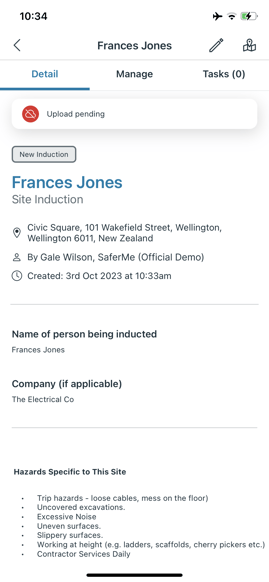
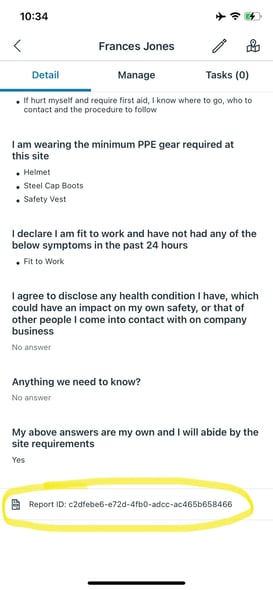
The first screenshot shows the key details, such as: the report title, form, user name, and report creation date. The second screenshot shows the Report ID, which is the unique identifier our support team will use to find the report.
