This article walks through where to find site sign-in information within the SaferMe web app
Monitoring Sign-ins
1. Begin on the Sites page of the SaferMe web app
2. The Sites page will list all of the Active sites
Active Sites are sites with workers currently signed in
3. Click the People On-site number
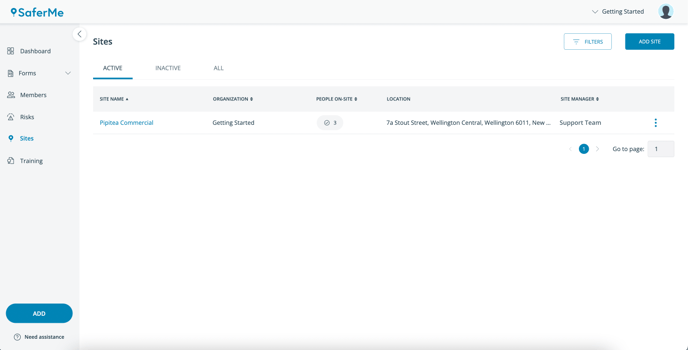
OR
Click the Site Name > Signed In tab
-png.png?width=688&height=350&name=Sites%20page%203%20people%20on%20site%20(1)-png.png)
4. This will open the People On-Site list for the corresponding site.
People On-site: NOW
The Now tab will show all current sign-ins.
The Now tab shows the following information:
- Worker name
- Organisation name
- Email (optional)
- Phone number
- Induction status
- Time spent on site
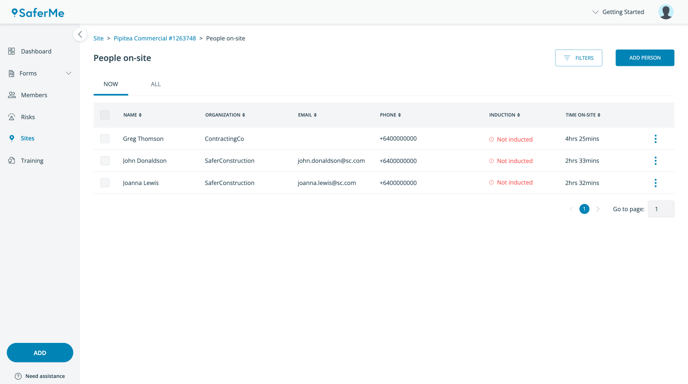
The Time spent on site column is included to indicate when a client may have forgotten to sign out or if a worker may be fatigued.
People On-site: ALL
The ALL tab shows the information of those that are currently signed-in as well as those that have signed out.
- The
- tab shows the following information:
- Worker name
- Organisation name
- Email (optional)
- Phone number
- Time stamp of Last Sign-in
OR - Currently on-site if the worker is signed in
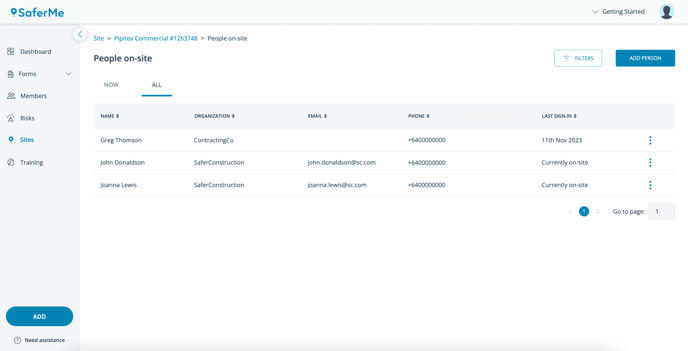
People On-site Filters
Admins and Managers can also filter through the People On-site page to find a particular worker's sign-in record.
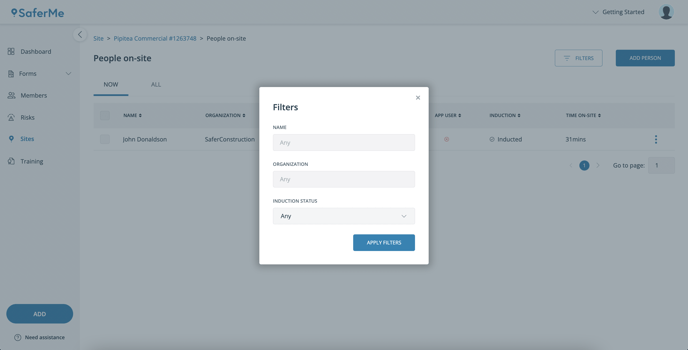
The filters available are:
- Name
- Organisation
- Induction Status:
- Any
- Not Inducted
- Inducted
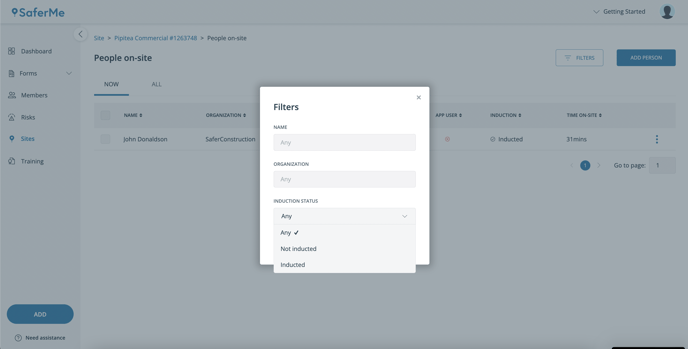
Do you have any questions or feedback for our team? Please reach out to support@safer.me. We're here to help.
