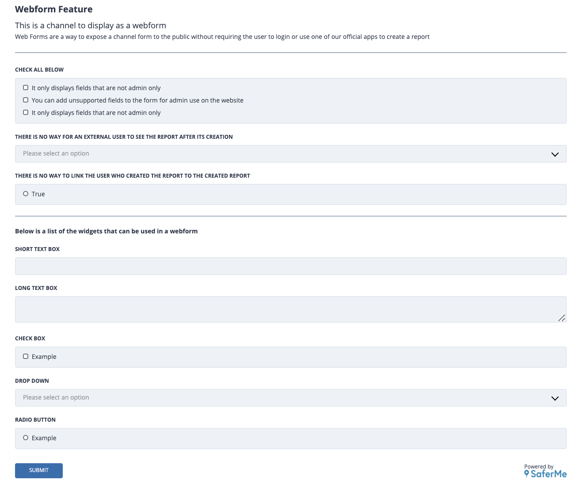The QR code/ web form feature allows any non-hazard form to be filled in and submitted outside of the SaferMe product
Web Form Example
To see a web form in action click - Web form example
This webform example has all of the compatible fields for this feature.
Note* Only non-hazard channels in SaferMe have the ability to be converted into web forms.
What is the web form feature?
The web form feature allows any non hazard channel to be converted into a web form. The channel or form can then be filled out and submitted. This web form can be accessed via a URL or a QR code.
URL - SaferMe converts the form into a web form and provides a URL. This URL is then pasted into a web browser to load the web form.
QR Code - A QR code is created using the URL. Once displayed, the QR code can be scanned by a mobile device to load up the web form on a browser.
Webform in Action
How to get started
URL
Select a channel. Submit a request to the SaferMe Customer Success (CSM) Team at support@safer.me
Make sure to include the channel and organization name in the request. The CSM Team will then review the channel and asses if it is compatible with the web form feature. Certain fields are not compatible and so edits to the channel may be required first.
- Certain widgets cannot be translated into a web form, such as the signature and photo/file attachments.
- Most standard fields like drop-downs, checkboxes, instructional /information text and descriptions work perfectly.
- Fields which are set to ‘Admin view only’ will not be visible on the web form.
Once the channel has been reviewed and is ready to go, our support team will provide you with the URL. This URL can then be shared to a client. If they paste the URL into a web browser it will load up the web form on their device.
Web form URL's can be loaded on any web browser without the need to sign into SaferMe.
Once the form is submitted, it appears in Channel Data as a normal report would. This makes it an ideal solution for capturing data from non-SaferMe users.
QR Codes
Non SaferMe users may need to sign in to a site or complete an induction. By scanning a SaferMe QR code, anyone can complete and submit reports on their own mobile device.
These can be displayed at a site as a way for the public to sign in to a premises or on a vehicle for a contracted driver to complete a vehicle check.
QR codes can be pinned to a specific site with reports linked to that static location by request.
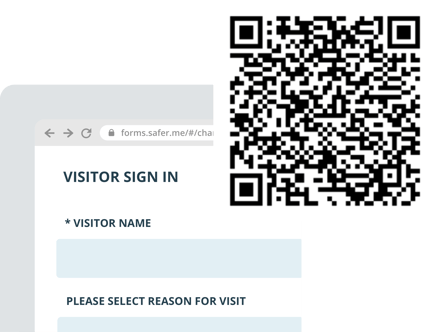
The strengths of the QR code feature
- Easy to display - print the QR code image out and pin to an entrance
- Can be positioned at multiple points of access
- Can be displayed on vehicles which travel to different sites often
- Fast and efficient - scanning takes seconds
- People can use their own devices to complete form minimising shared surfaces
Some Examples of Web Form Uses
Visitor Sign In
Our SaferMe users are currently using the QR code web forms is as a way for visitors to sign onto construction sites, office buildings, factories and restaurants.
- Displaying a QR code at the entrance or having a web form link on an iPad or tablet allows visitors to quickly register on site
- Visitors can tag on to the site by scanning the QR code and submitting a sign in report.
- If visitors are usually on site for most of the work day, states can be configured to automatically sign the person out at the end of the day requiring only one report to be made.
Contractor Induction
Much like with the visitor sign in, QR codes and web form URLs can be used to induct contractors onto a site. The advantage being that some contractors may be non SaferMe users. Web forms allow for anyone to complete an induction.
- The contractor can fill out their details
- Read a health and safety policy
- Review the required list of PPE that should be worn
- Read a disclaimer that says by submitting the form it is an acknowledgement of the risks and rules of the site
Application or contact Form
The URL can be embedded onto a web page of a website. This can capture leads with relevant contact info all stored within SaferMe.
Once a form is submitted, an admin can be alerted and can review the application and follow up on the lead.
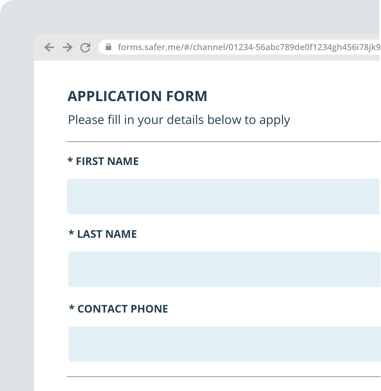
Where do web form reports go?
Web form reports populate in SaferMe the same way as regular SaferMe reports. These reports can be found in channel data through the admin portal.
How to get there
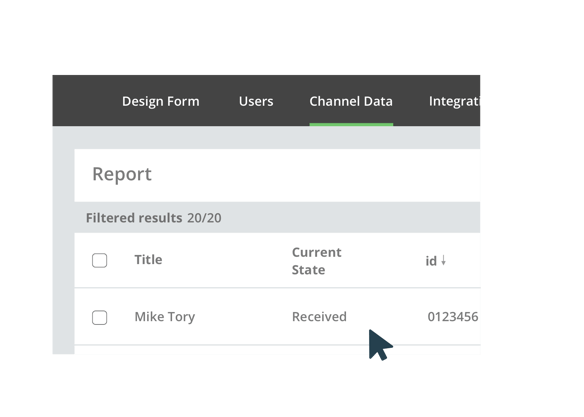
If you would like to learn more or request a web form today please contact support@safer.me