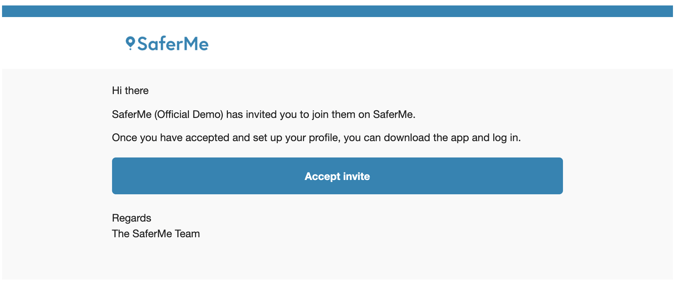In this article, we will cover how Admins and Managers of SaferMe can add members via the web app.
Only Admins, Managers or the Owner of the organisation can add members into SaferMe.
Adding Members:
- Begin in the web app
- Select Members from the left menu
- Choose Add Members at the top right of the Members page
- Type or paste in the email address(s) individually and select ADD OR, add users in bulk via a .csv file
- Select the level of access you would like the employee to have: Admin, Manager or Member
- Once all the emails are loaded, click SAVE
An email invitation will be sent to the employee(s) inviting them to sign up to SaferMe. The employee details will say Pending in the Last Activity column on the Members page until they have accepted this invite.
After signing up, those with Members will be directed to download the mobile app. Managers and Admins will receive access to the SaferMe web app.
Once an employee has signed up to SaferMe, their Last Activity will show. They can then be added to the appropriate forms.